How To Buy Saily eSIM For Your Next Trip
A detailed guide on purchasing and using Saily eSIM for travelers.
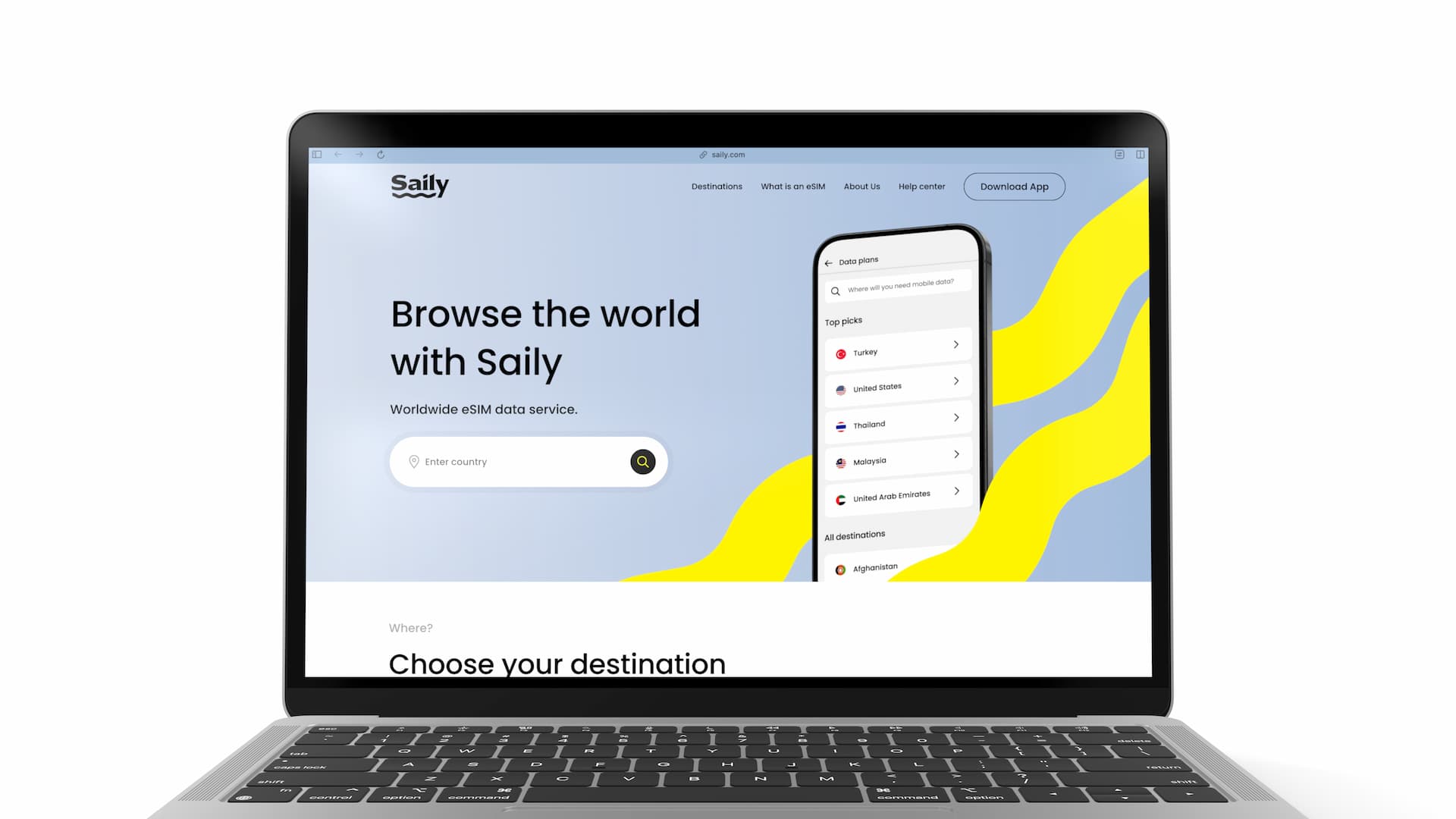
This blog post delves into the actual steps from purchasing an eSIM from Saily to using it at your travel destination. You'll find detailed instructions and screenshot images throughout.
Saily is an eSIM service designed for international travelers, developed by the team behind NordVPN, a popular VPN service.
To learn more about Saily including their plans and prices, visit their official website below.

How to Purchase eSIM on Saily Website
Saily's website is well-designed and easy to navigate, and purchasing an eSIM through it involves just a couple of clicks. It won't take long at all.
To get started, visit the Saily website and search for your travel destination.
In this guide, we'll use eSIM for Thailand as an example.
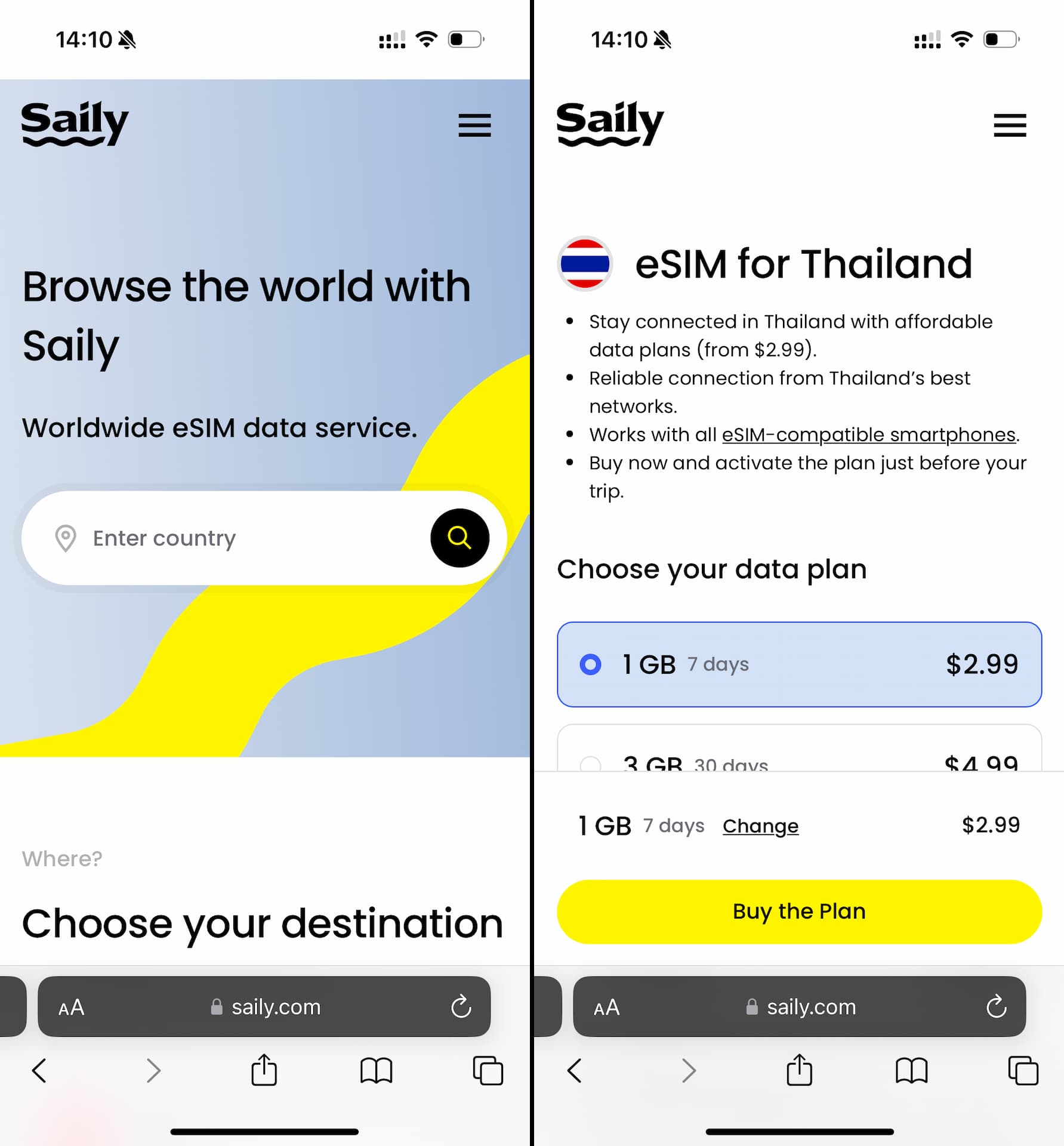
You'll usually have multiple data plans to choose per destination.
Once you've found a plan that suits your needs, click the "Buy the Plan" button at the bottom of the page. This will take you to checkout where you'll be prompted to sign up / log in. You can sign up or log in using your Google or Apple account, which makes the process quick and easy.
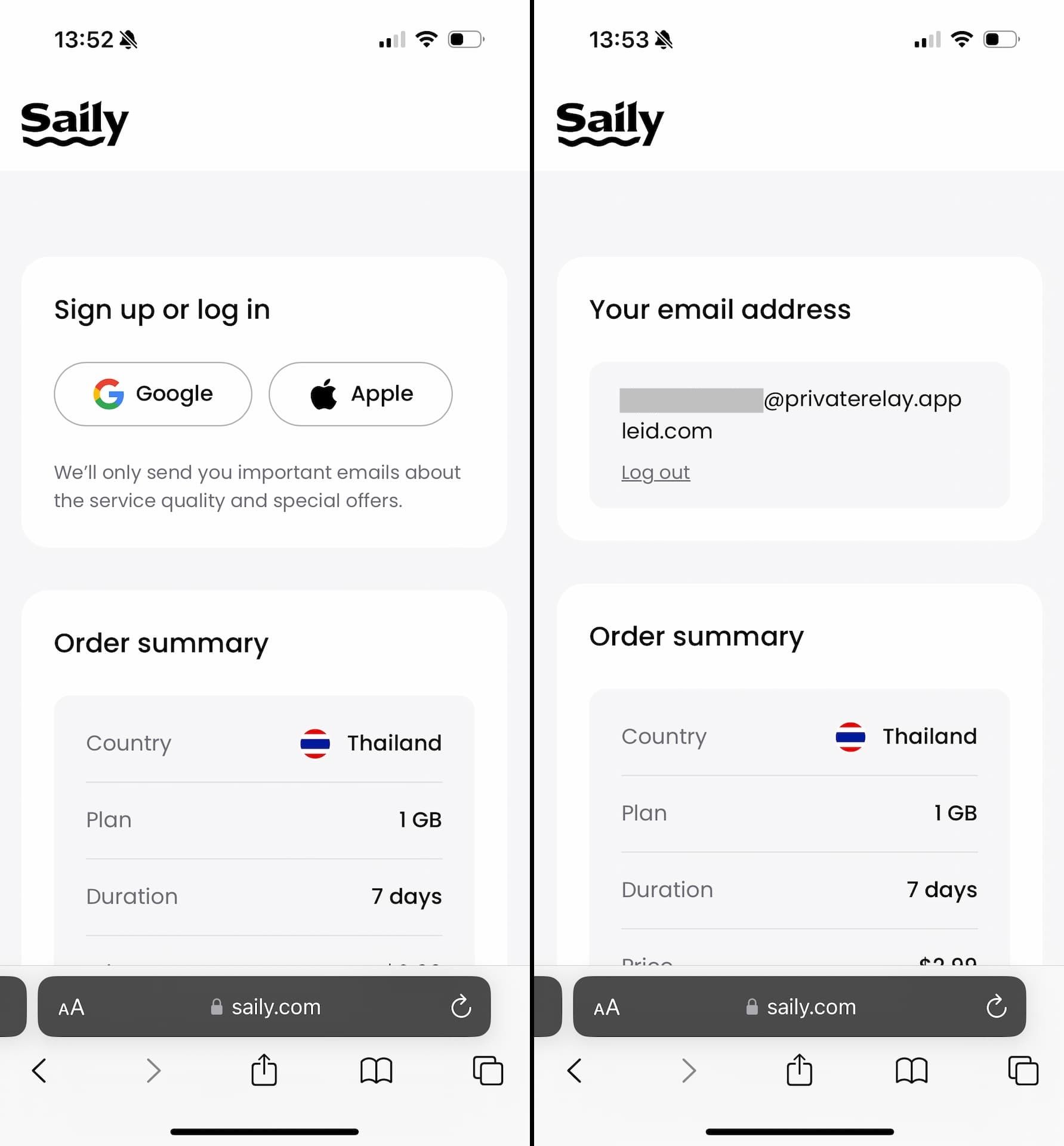
After successful log-in, you're able to make payment for your eSIM. Saily offers several payment options, including credit and debit cards, PayPal, Apple Pay (when using Safari), and Google Pay. Choose the method that works best for you and finalize your purchase.
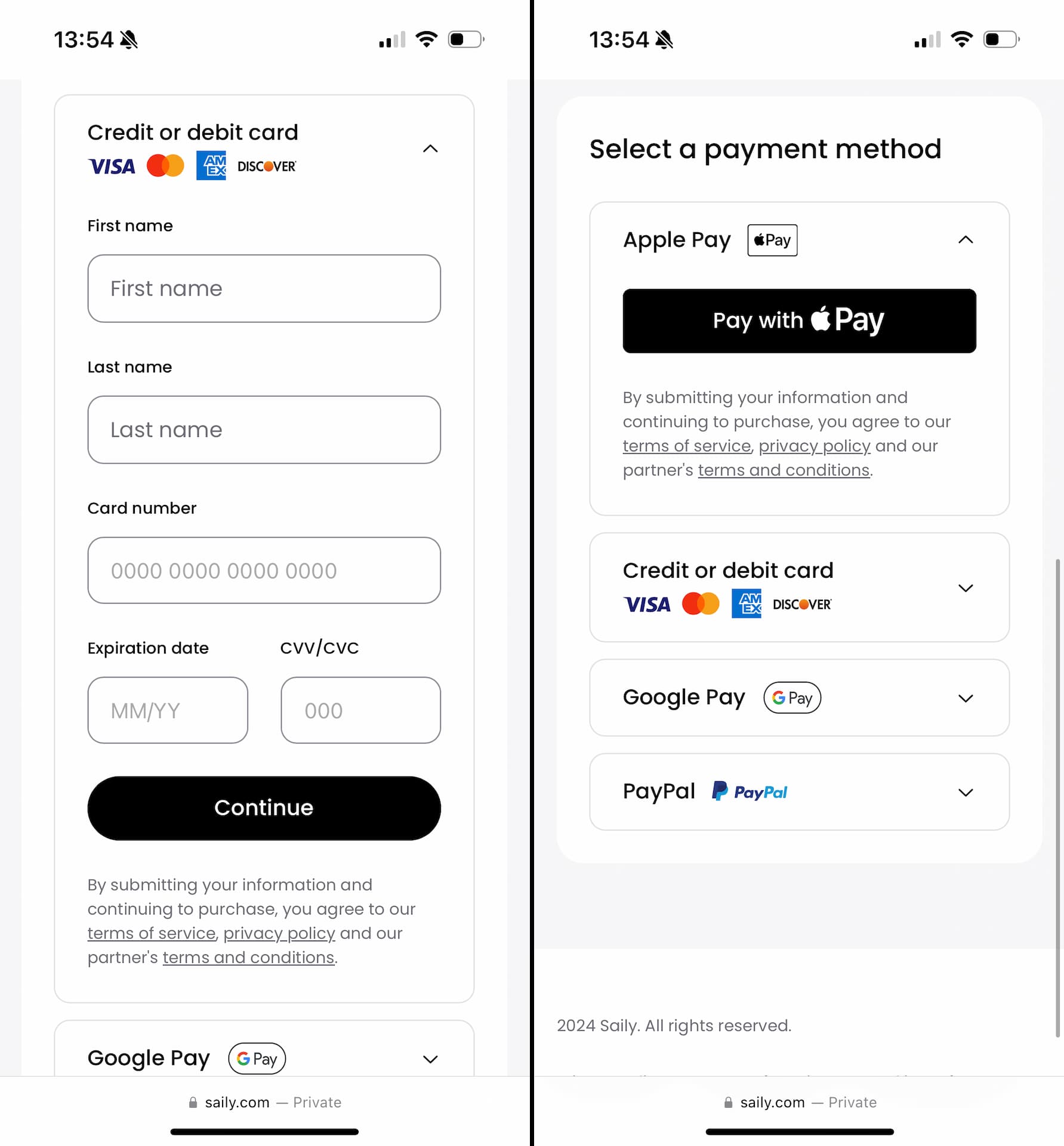
Now you've completed your eSIM purchase on Saily's website 🎉.
The next step is installing the eSIM on your device.
Installing eSIM
After a successful payment and completed eSIM purchase, you'll be prompted to download the Saily mobile app and log in to your account. The login process is the same as what you did during checkout.
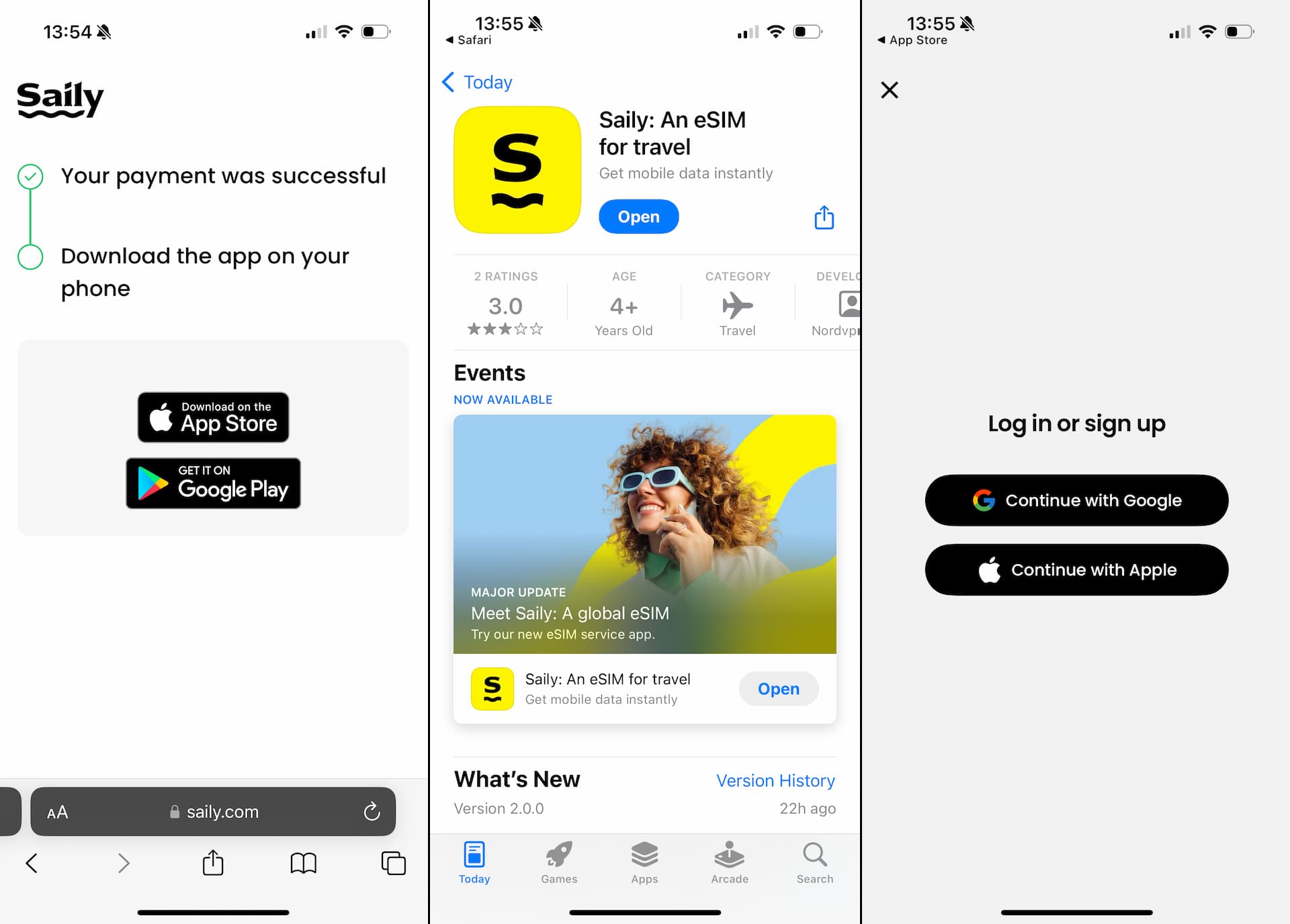
Once you are logged in, "Your eSIMs" screen will appear with the details of the eSIM you just purchased, including the data plan info.
In the center of the page, you'll find a large "Install eSIM" button. Tap it to start the installation / activation process.
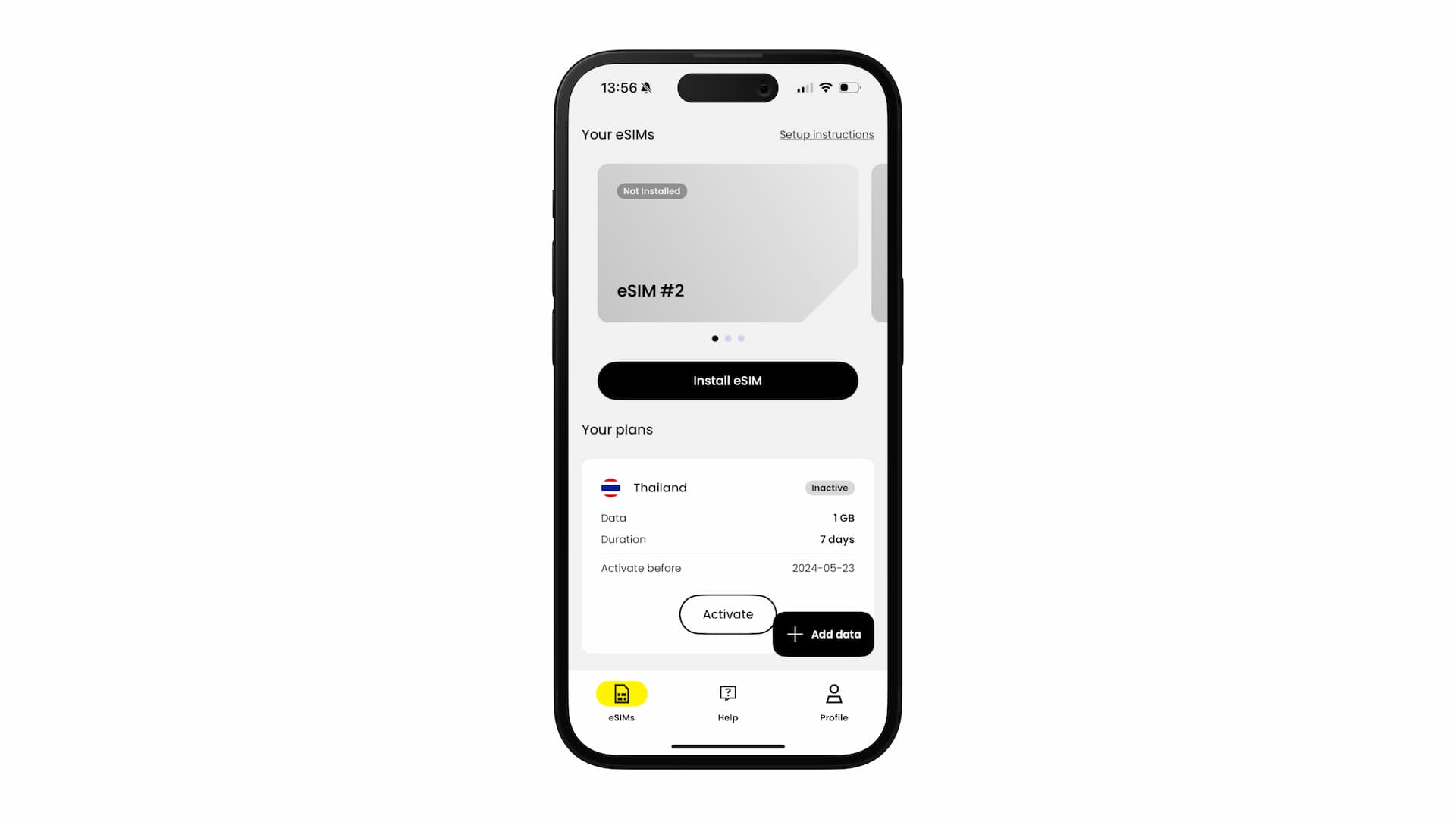
It opens the "Activate eSIM" screen where you just need to tap "Continue" to activate the eSIM on your device.
*Ensure that your device is connected to a stable WiFi or cellular network.
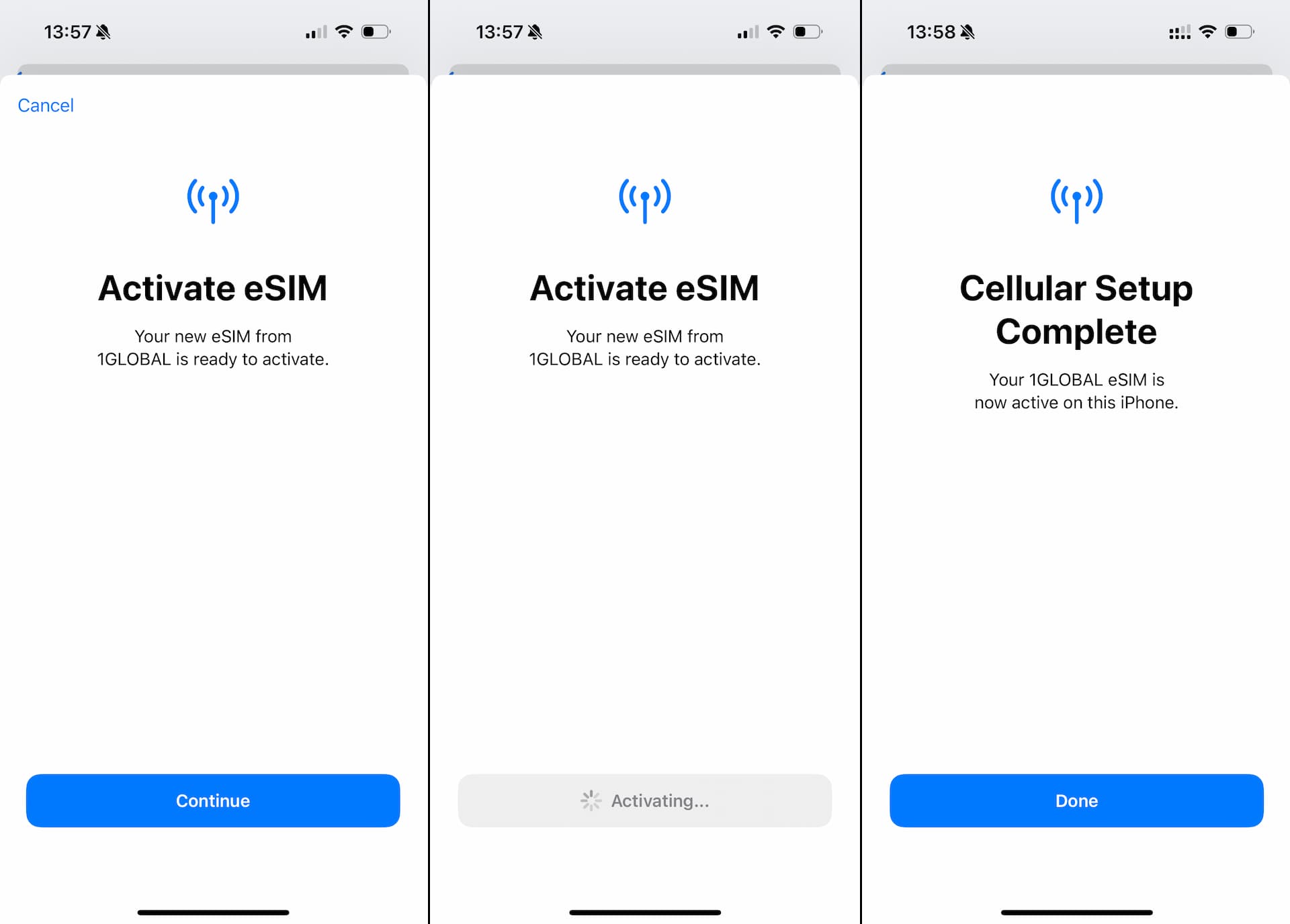
During the eSIM activation process, you might be asked to select the Default Line. If so, select "Primary" (the one you normally use in your home country).
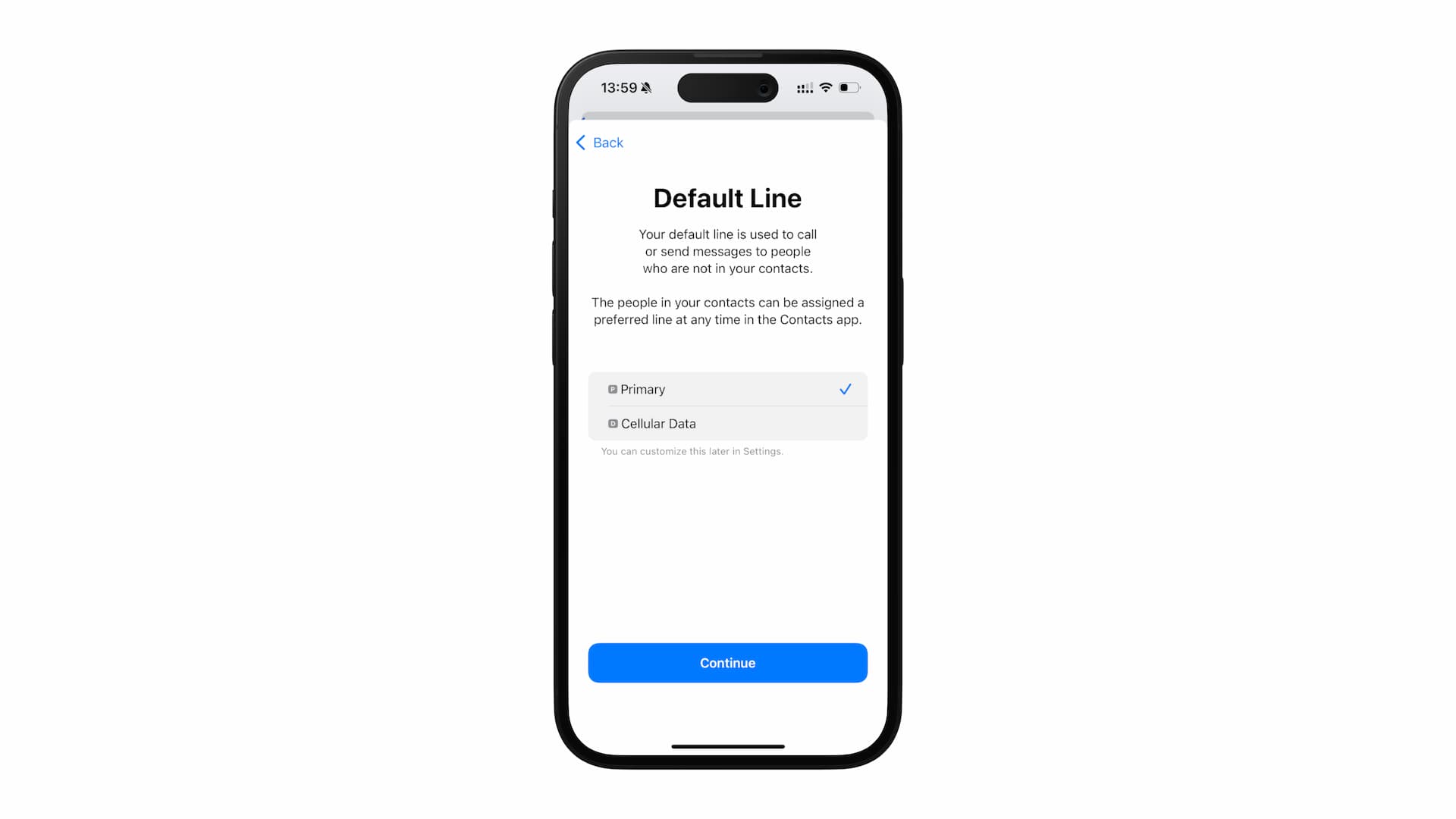
The process might also involve a few extra settings but don't worry, those settings can be changed at any time in Settings later.
Once the eSIM installation is complete, you'll find it listed under "SIMs" in your device's Cellular settings.
Last but not least, to keep things organized, consider setting a custom label for your new eSIM. This is especially useful if you have more than two SIM/eSIMs on your device, making it easier to distinguish between them.
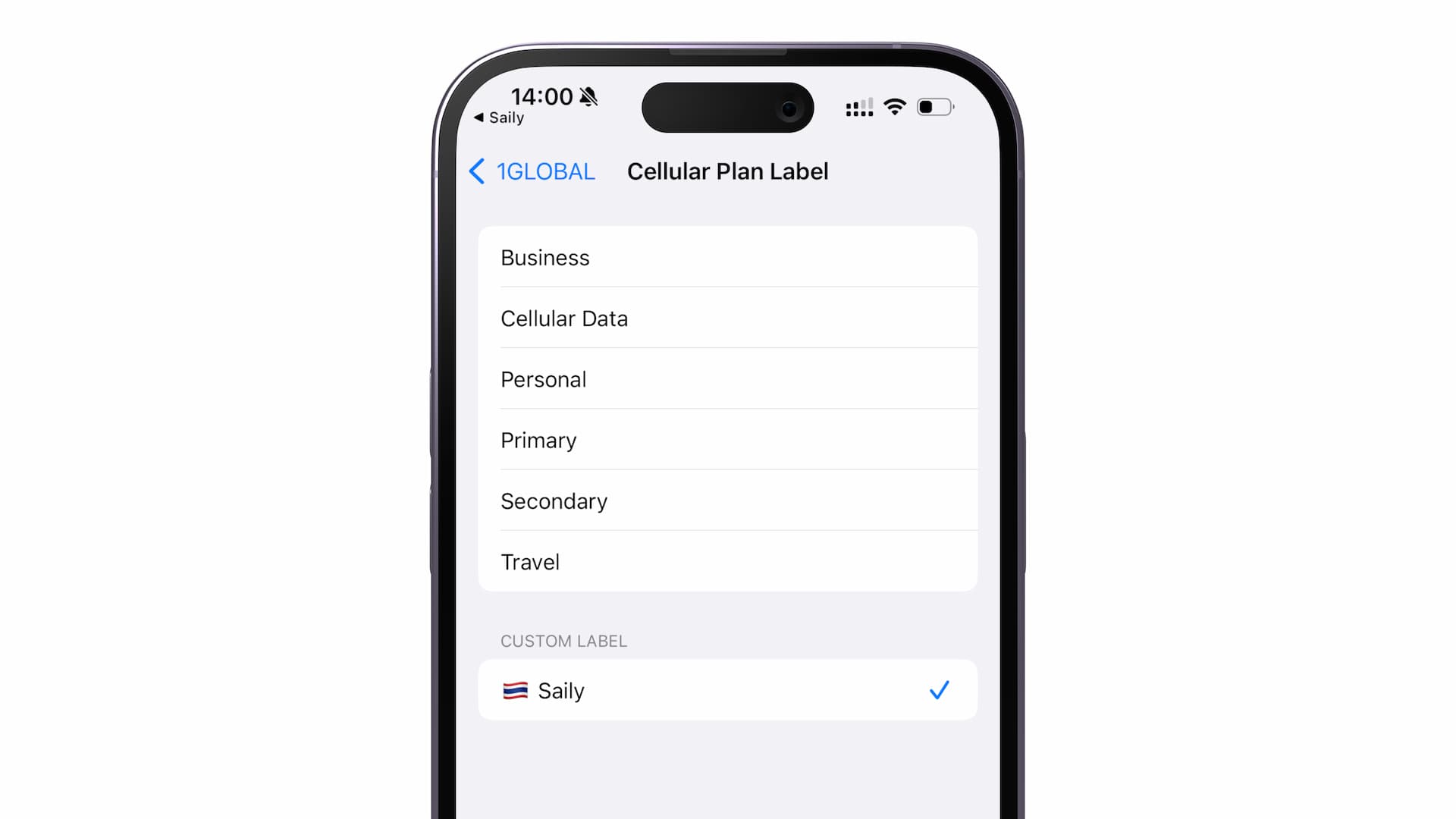
Congratulations! You've successfully installed the eSIM on your device.
Using eSIM at Your Destination
In order to use your Saily eSIM at your travel destination, you'll need to activate the plan associated with it.
To do so, launch Saily app and find the "Activate" button on "Your eSIMs" screen. Simply tap it to activate your plan when you are ready (note that you need internet connection to activate it).
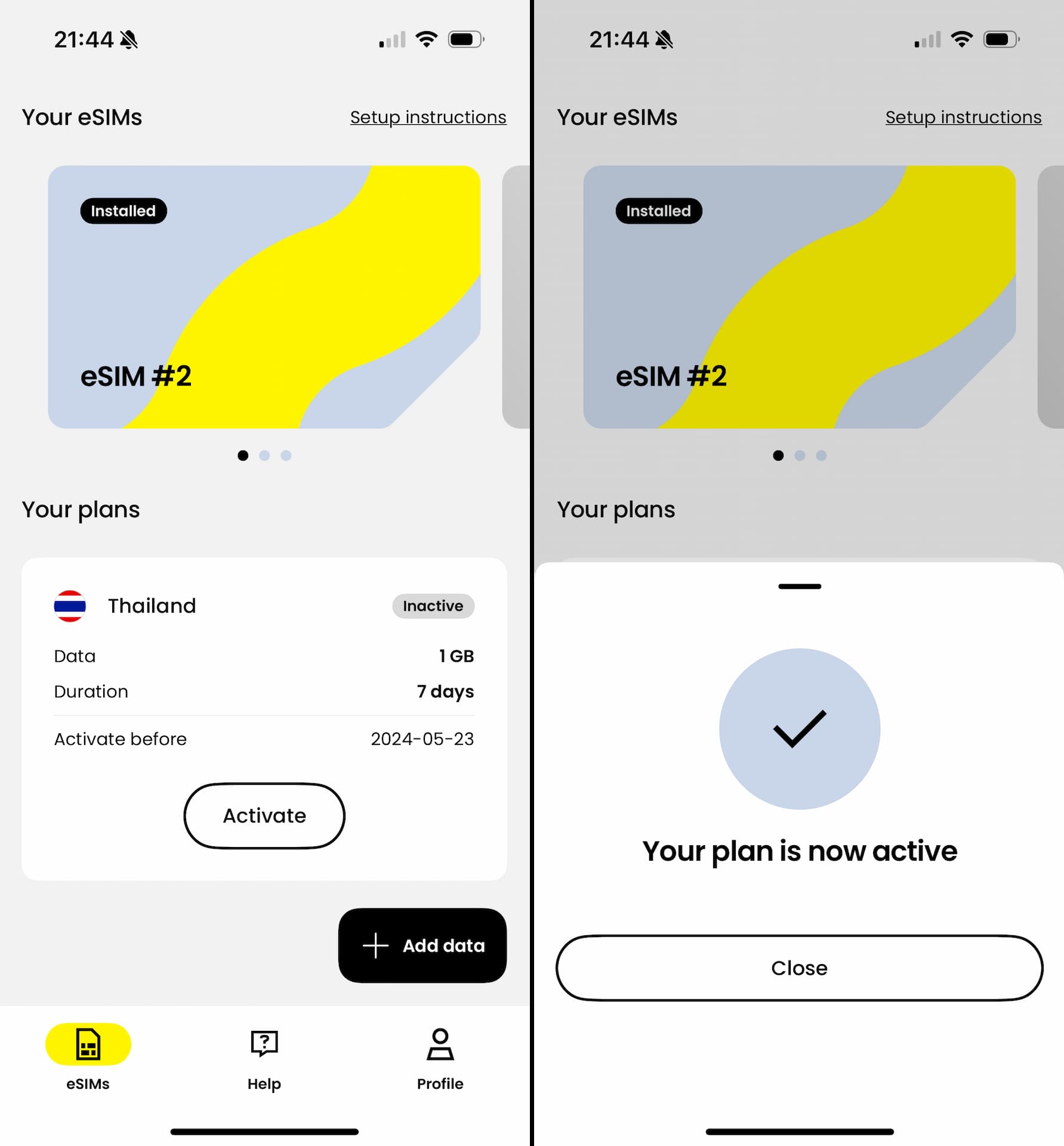
At this point, your eSIM is ready to connect to the internet through a cellular network.
To successfully establish mobile data connections, follow these steps:
- Select Saily eSIM for "Cellular Data" under Settings
- Turn on "Data Roaming"
Below are the screenshots for these settings.
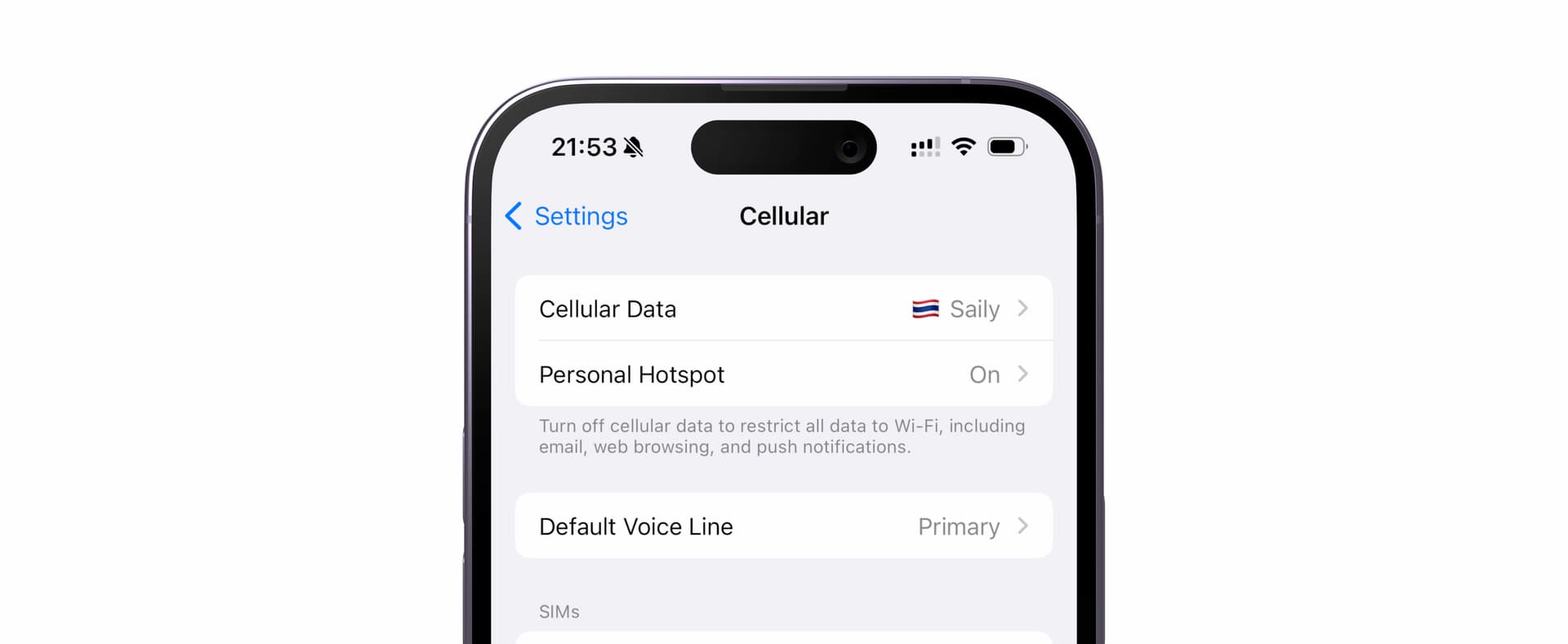
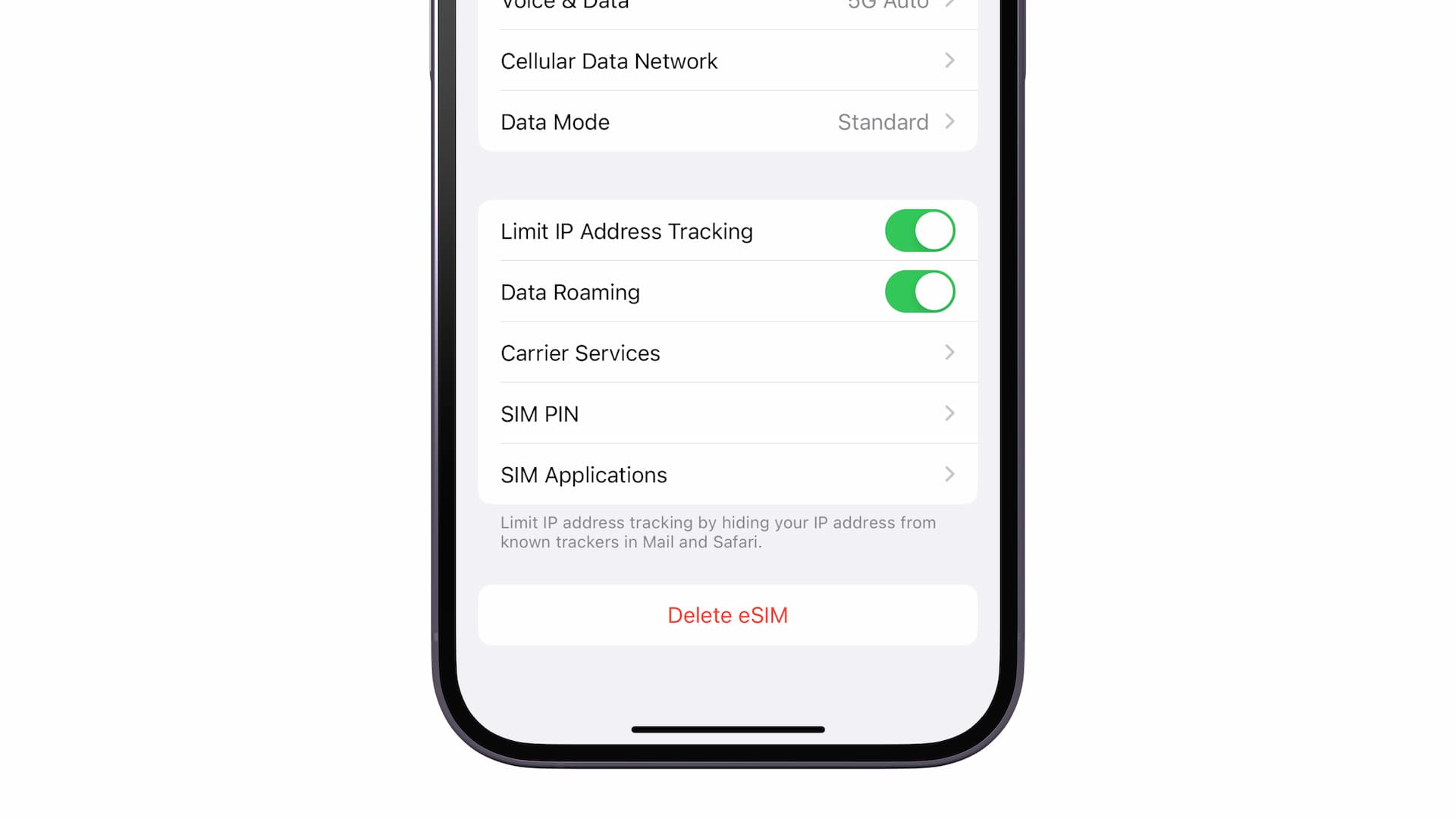
That's it. You should be able to use internet with your Saily eSIM at your travel destination.



