A Simple Way to Check If Your Phone Supports eSIM [iPhone & Android]
Learn how to quickly and accurately check if your device supports eSIM, complete with detailed steps & images.
![A Simple Way to Check If Your Phone Supports eSIM [iPhone & Android]](/blog/content/images/size/w2000/2024/01/How-to-check-EID-article-cover-image.jpg)
If you're interested in using eSIM but aren't sure if your smartphone or tablet (or a family member's) is compatible, this article is for you.
Simply put, the key is to check for something called an EID.
This article explains what EID is and how to check for it step-by-step for both iPhone and Android devices.
What is EID?
EID, or Embedded Identity Document, is a unique identifier associated with an eSIM chip (module) inside a connectivity device like smartphones.
Think of an eSIM chip as a container. When you install an eSIM 'Profile' into this chip, it enables it to function similarly to a traditional physical SIM card. This is essentially how eSIM technology works in devices.
If your device has an EID number, it means it is equipped with an eSIM chip. In other words, the presence of an EID is a straightforward and easy way to confirm that your phone is eSIM-compatible.
How to check for EID
There are several ways to verify if a device has an EID, but the most common and effective methods are the following two:
- Method 1: Using Dial Pad (USSD code)
- Method 2: From Settings screen
Let's dive in each method, with visual images.
Method 1: Using Dial Pad
Just like making a call, you can utilize Phone app on your iPhone to check if EID exists. Simply dial the following number using the keypad dialer.
*#06#
Remember to start with '*', then sandwich the '06' with the '#'.
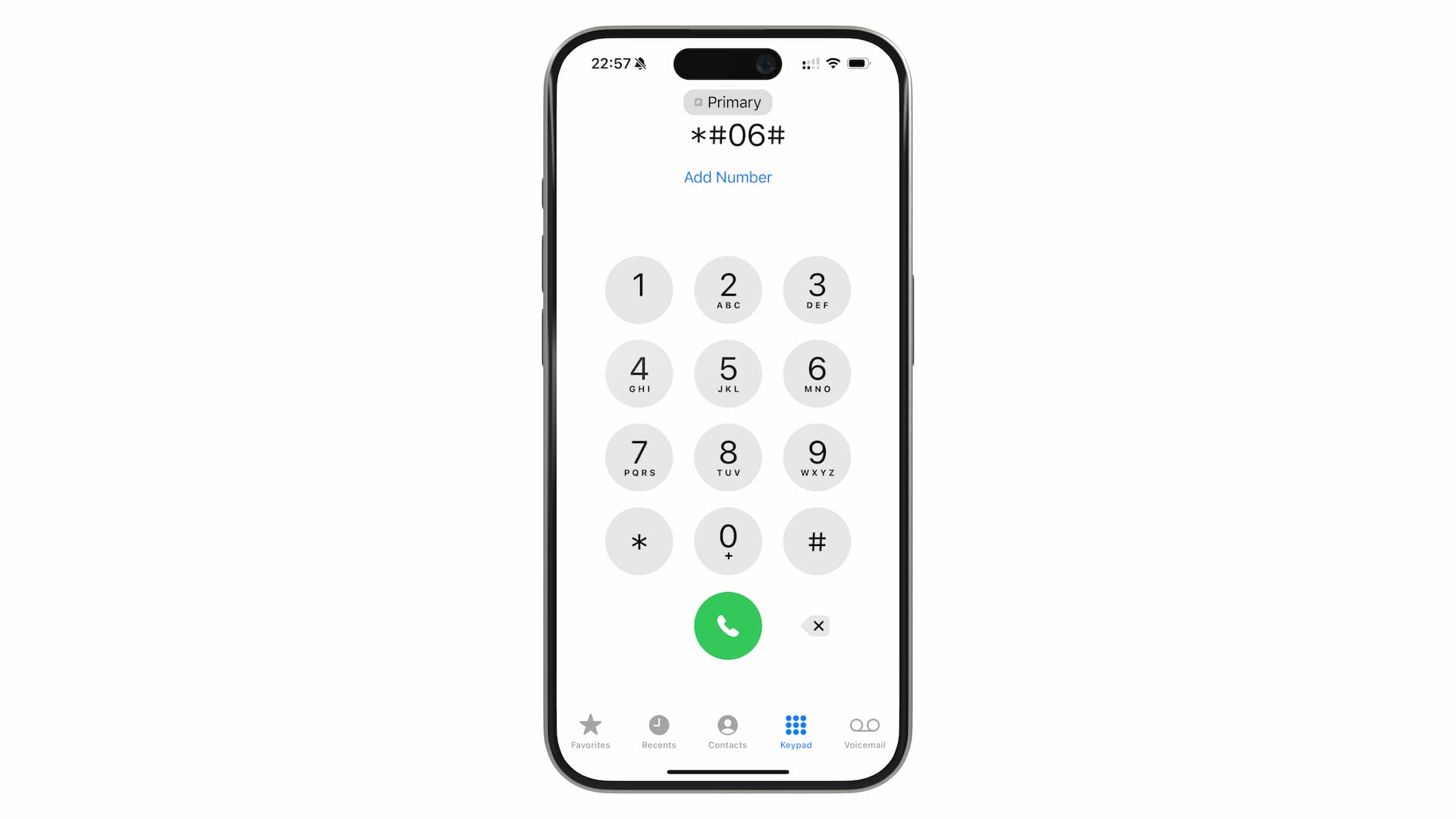
Do not worry, this won't initiate an actual phone call.
As soon as you enter the final '#', a screen displaying several numbers and barcodes, like the one shown below, should appear.
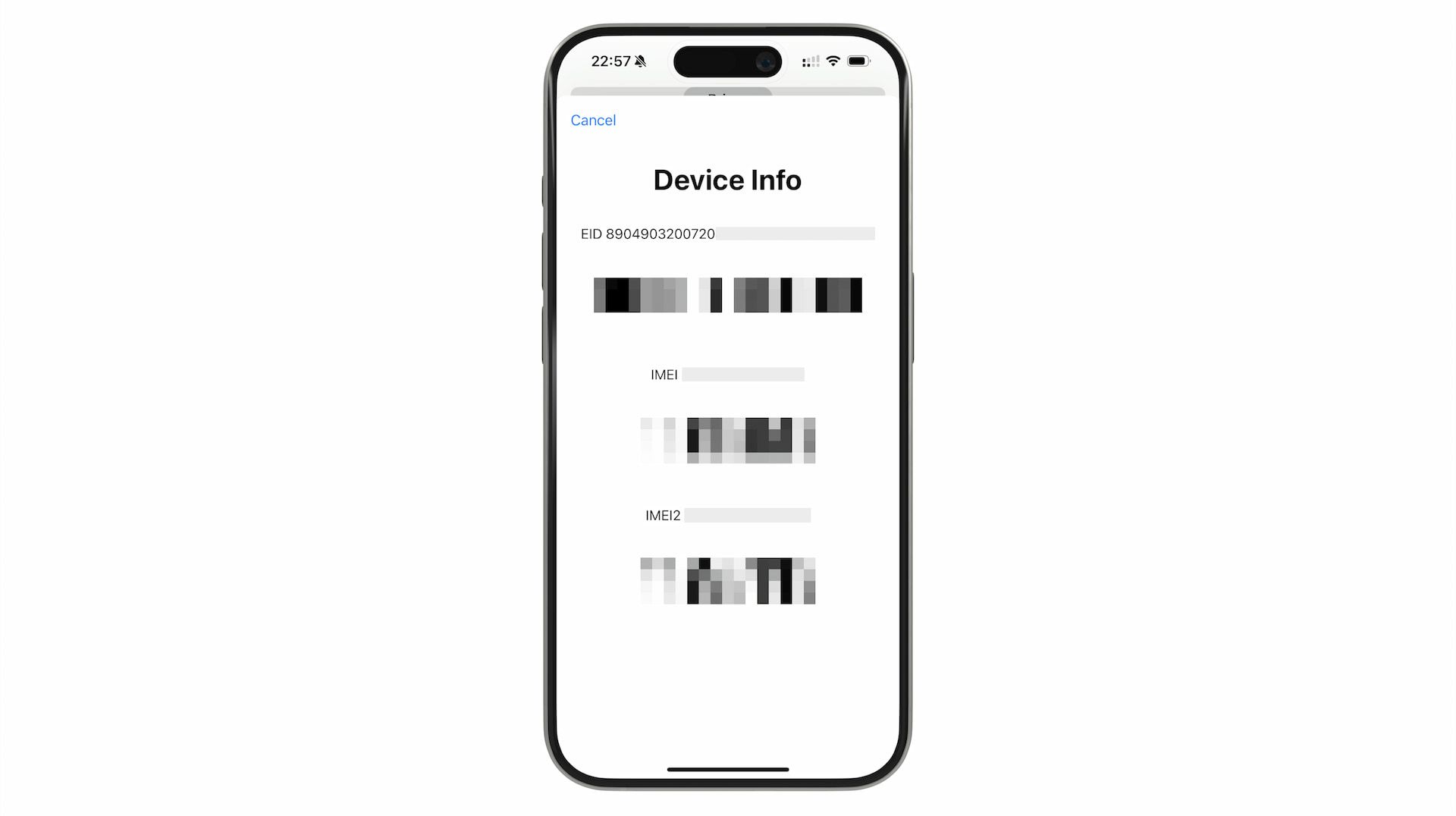
If 'EID' is displayed among the information (typically on top), it means your iPhone supports eSIM. The EID is a 32-digit number.
FYI, entering specific numbers like this on the dial screen to execute certain actions is known as using a 'USSD code'. USSD stands for Unstructured Supplementary Service Data.
Method 2: From Settings Menu
You can also check if EID is present from Settings app.
Again, if an EID is present, it means your device is eSIM compatible.
For iPhones
Navigate to 'Settings' > 'General' > 'About'. You'll find the EID displayed around the middle of the screen, as shown below, if the iPhone supports eSIM.
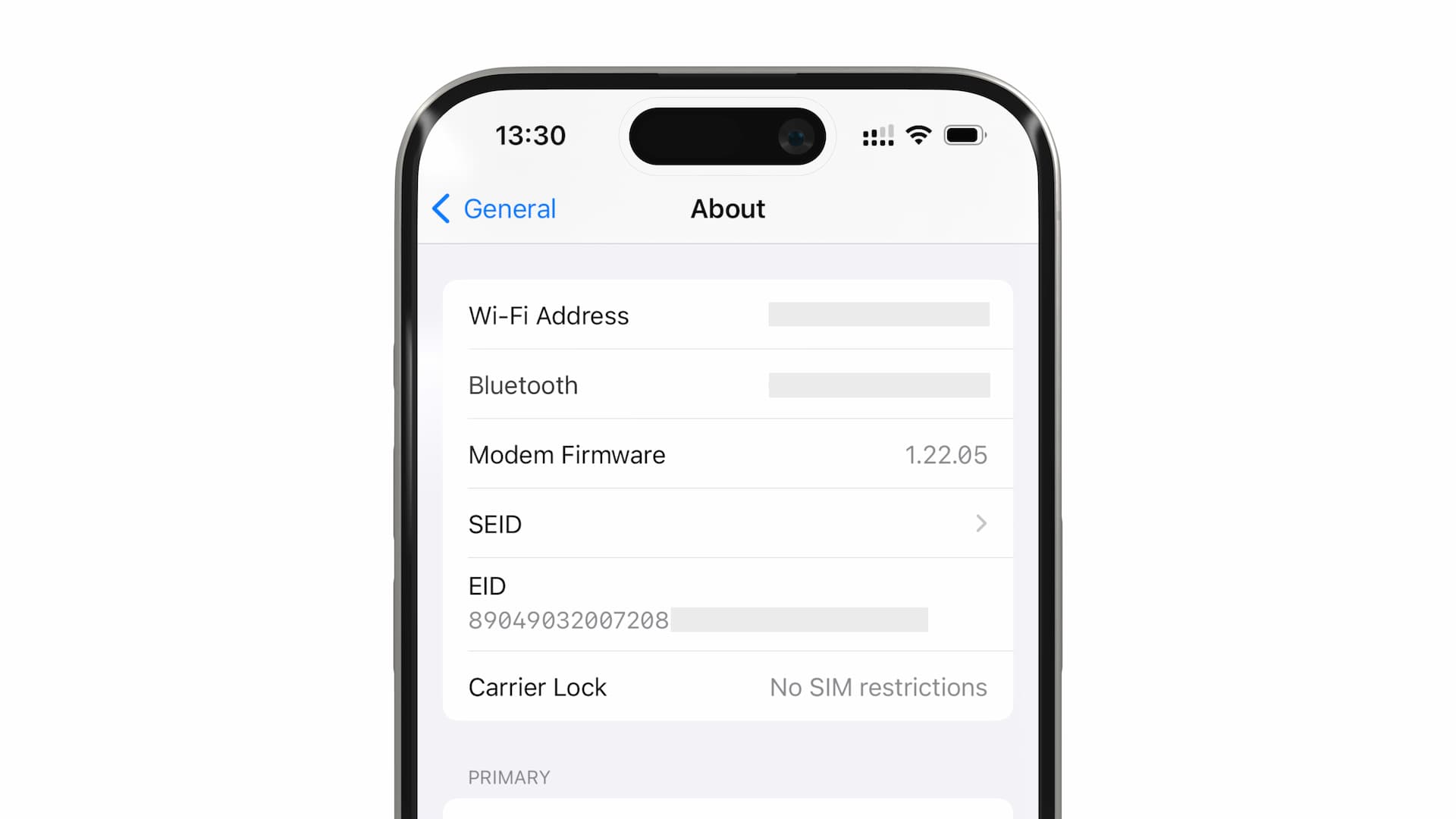
For Android
On Android devices, go to 'Settings' > 'About phone' to find if EID exists. It's usually located around the middle of the screen, under the 'Device details' section.
Initially, you might see a prompt like 'Tap to show info' instead of the actual number. Once you tap, the EID number and EID QR code will be displayed in a modal.
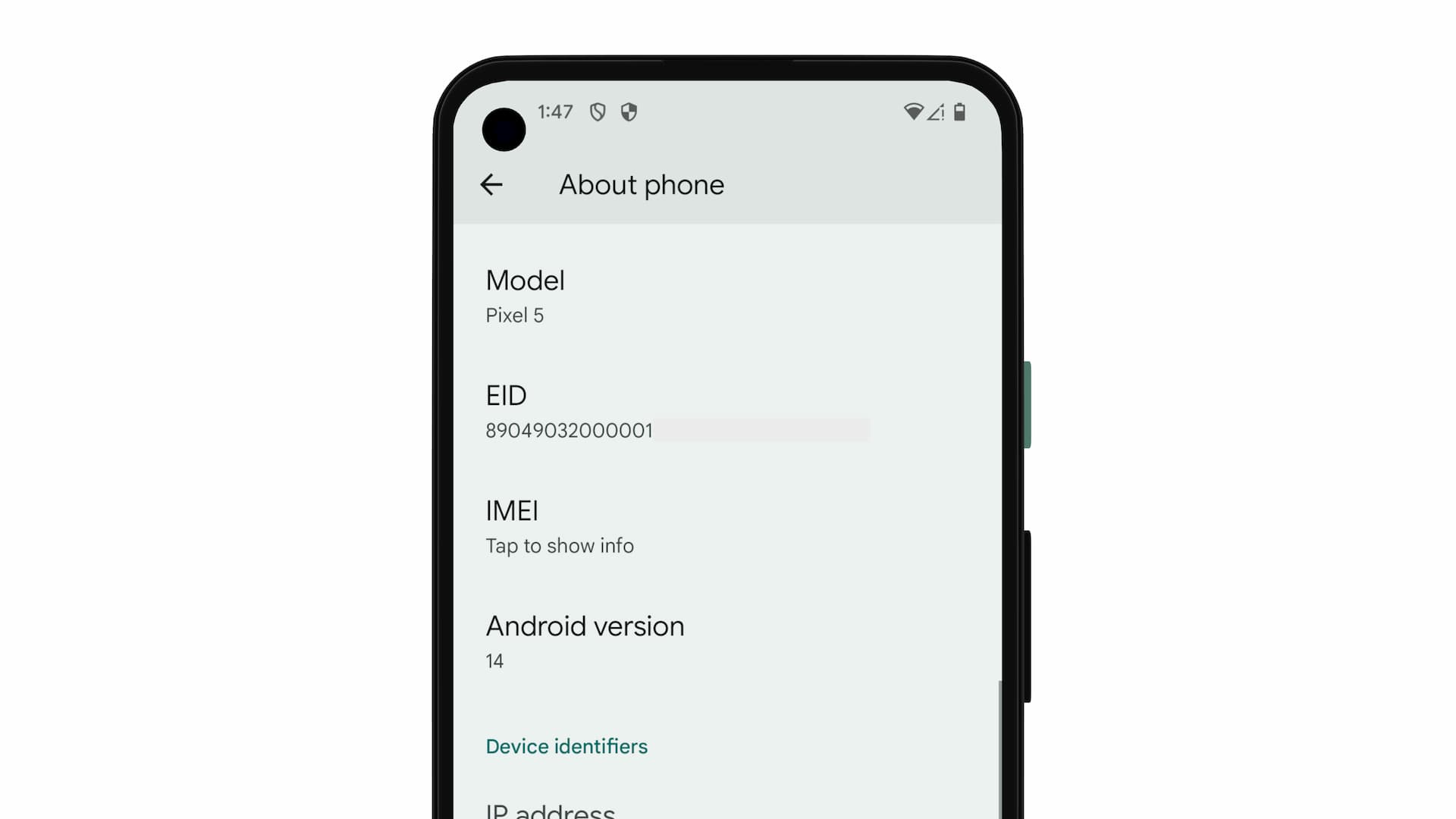
Now you know how to check eSIM compatibility. If your device supports it, you're ready to enjoy the flexibility and seamless connectivity that eSIM technology offers!


