How to Find the ICCID of Your eSIM [iPhone & Android]
A complete guide to locating the ICCID of eSIM on your device.
![How to Find the ICCID of Your eSIM [iPhone & Android]](/blog/content/images/size/w2000/2024/01/How-to-check-ICCID-cover-image.jpg)
While you are limited to having a maximum of two physical SIM cards in a single phone, eSIM technology allows you to accommodate many more cellular plans, usually up to 8 or 10.
This is incredibly convenient and useful, particularly when you start using travel eSIMs for your international trips. However, without proper labeling of each eSIM / cellular plan, you could find yourself in a situation where it's challenging to distinguish one eSIM from another as you keep adding new ones.
The identification number for SIM cards, including eSIMs, is known as ICCID (Integrated Circuit Card Identifier). Each eSIM is assigned a unique ICCID without exception.
By identifying the ICCID, you can pinpoint your specific eSIM. Additionally, it makes easier to troubleshoot in the event of any issues with the eSIM.
How to Check ICCID on iPhone & iPad
The process is almost identical for both iPhone and iPad. In this section, we will take iPhone running iOS 17 for example.
Before everything, make sure that the target eSIM (cellular plan) is turned on.
It does not have to be set for 'Cellular Data' or 'Default Voice Line'. As long as 'Turn On This Line' is enabled, it's fine. Also, internet connection is not required as you won't be accessing or retrieving any data from the internet.
Next, navigate to 'Settings' > 'General' > 'About'. As you scroll down the screen, you'll find the ICCID listed among other details like Network and Carrier.
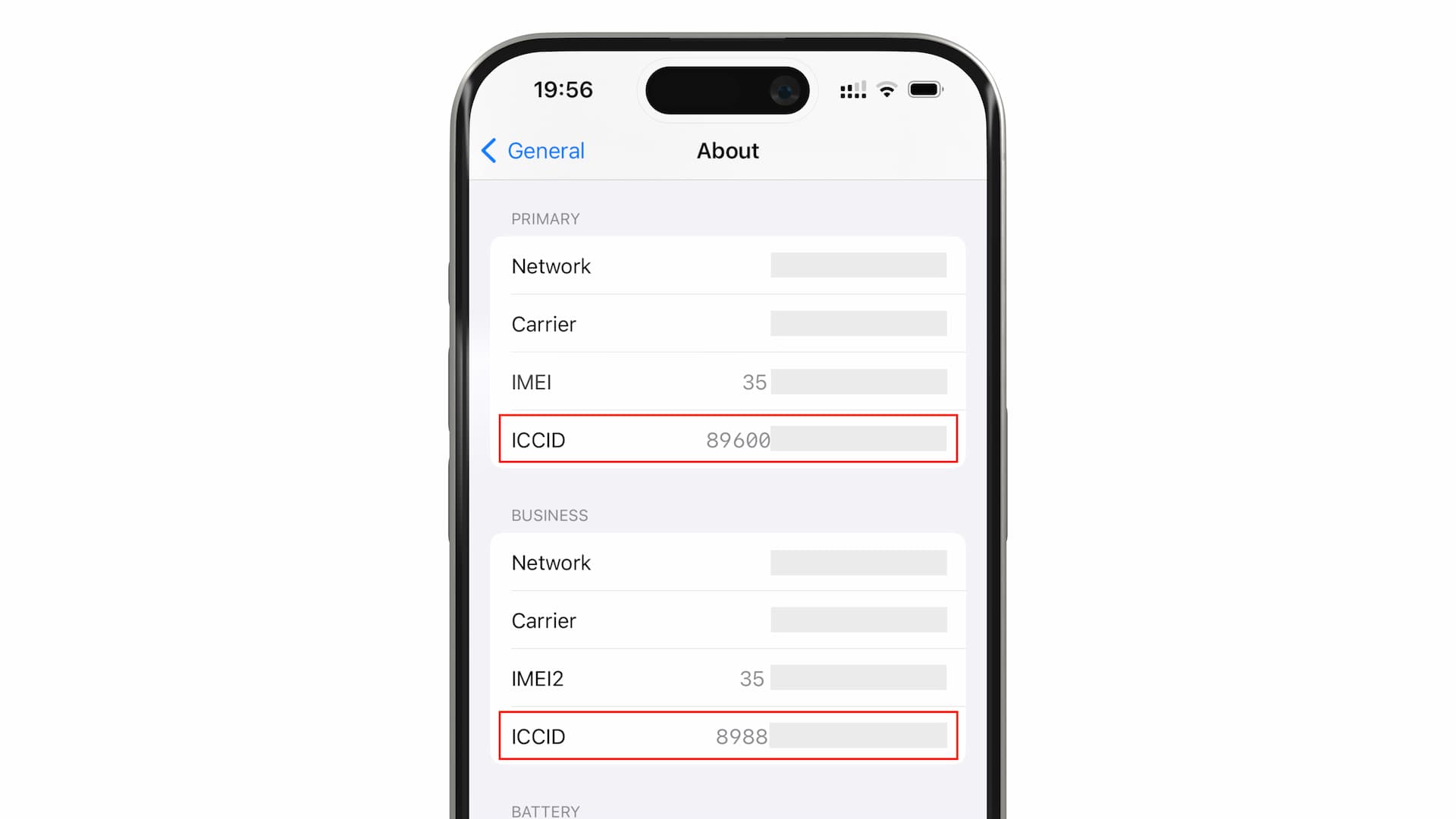
In the example shown in the image above, two lines (Primary and Business) are activated, thus the ICCID for each line is displayed separately.
Hint: ICCID is a 19-digit number.
How to Check ICCID on Android
On Android, there are two main methods to check the ICCID:
- Method 1: Using the dial pad (with USSD code)
- Method 2: Through the Settings menu
Let's look into each method step by step.
Method 1: Using the dial pad
Open the Phone app, and instead of dialing a phone number, enter the following code:
*#06#
*This won't initiate an actual phone call. (And of course it won't incur any charges either.)
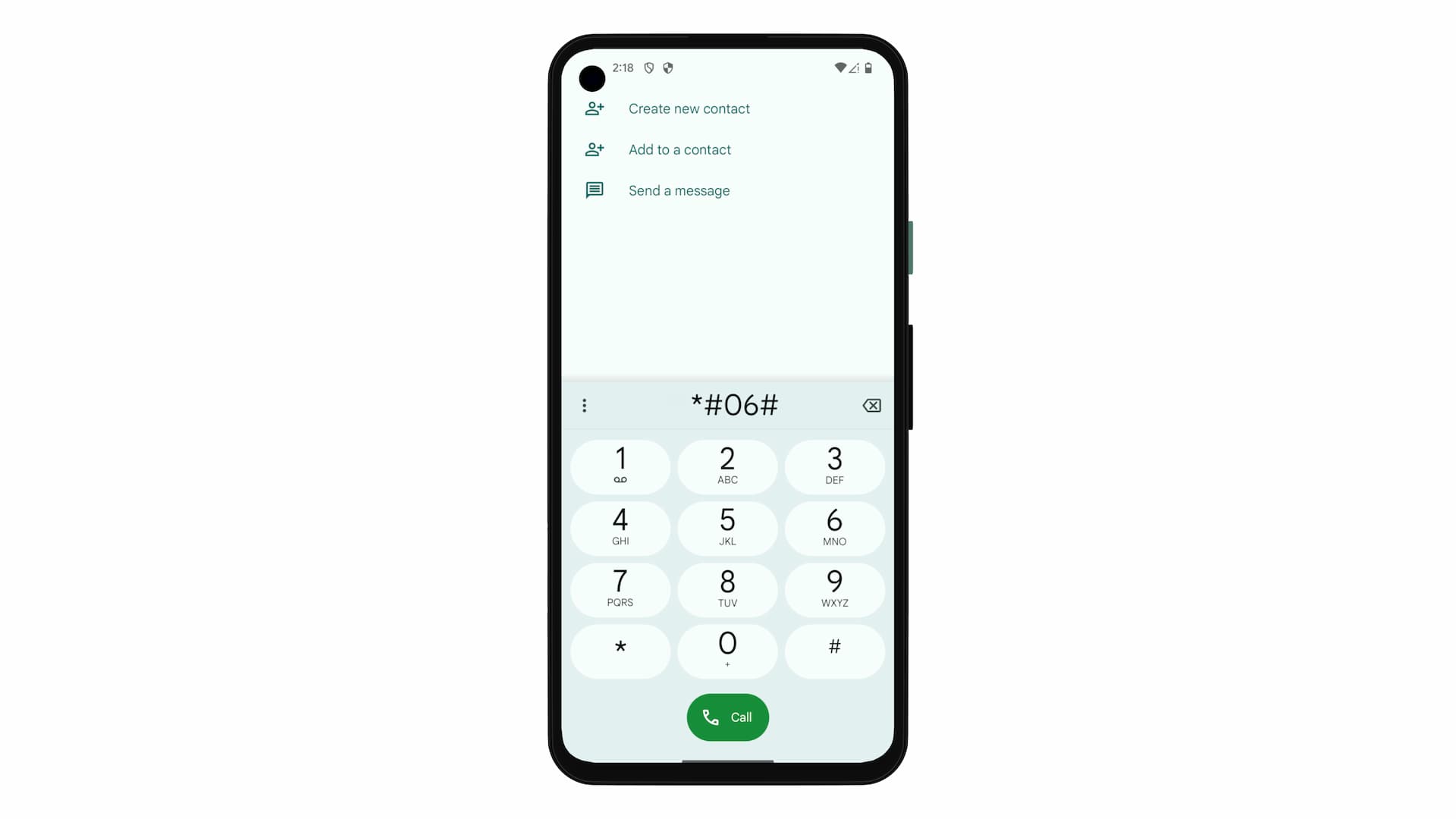
Once you press the last '#', the 'Device information' will appear on the phone screen like shown in the image below. You will find the ICCID at the very bottom of this modal.
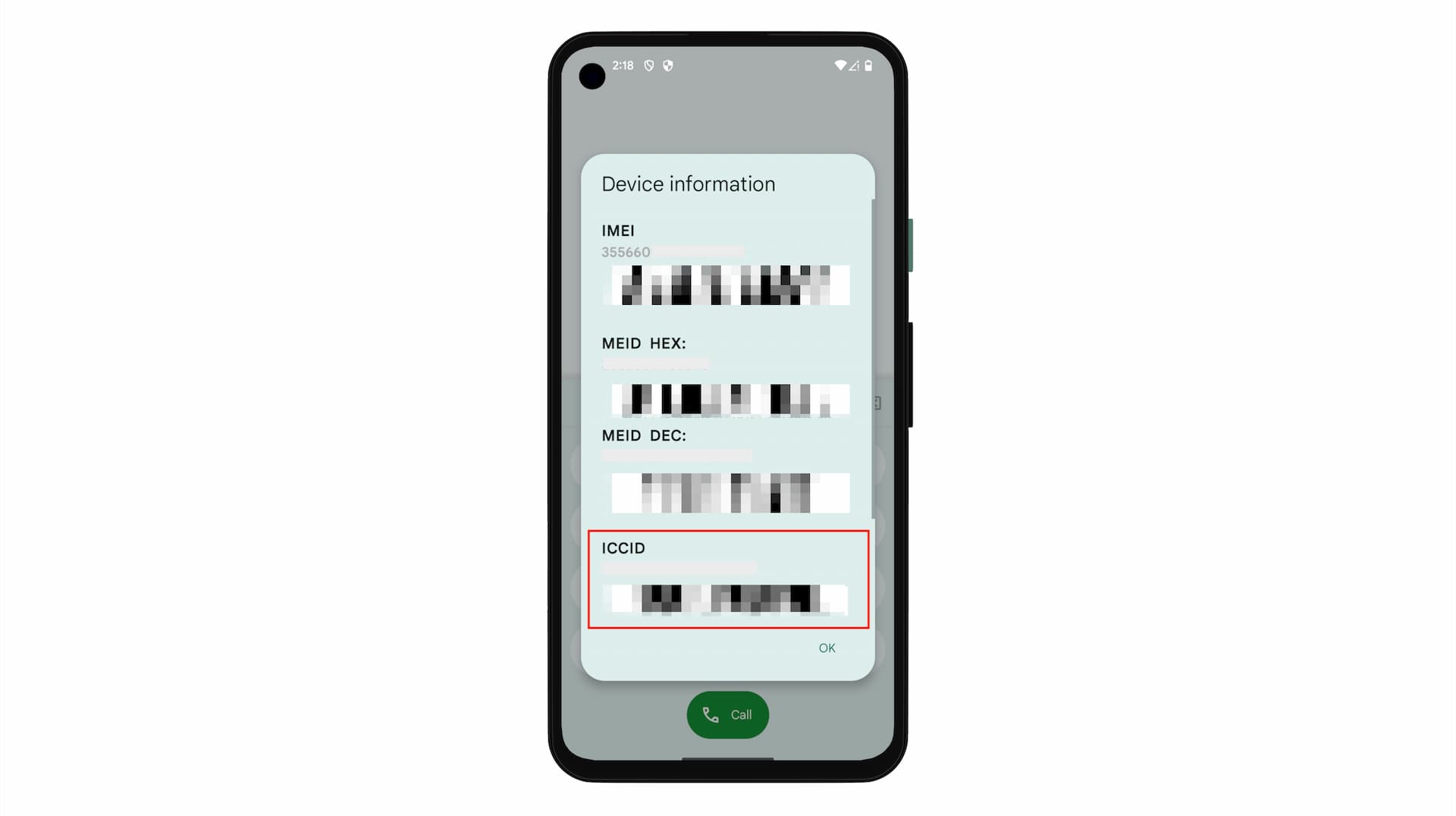
Method 2: Through Settings menu
This is very similar to the process for iPhones and iPads.
Go to 'Settings' > 'About phone', and then tap on 'SIM status' under Device details section.
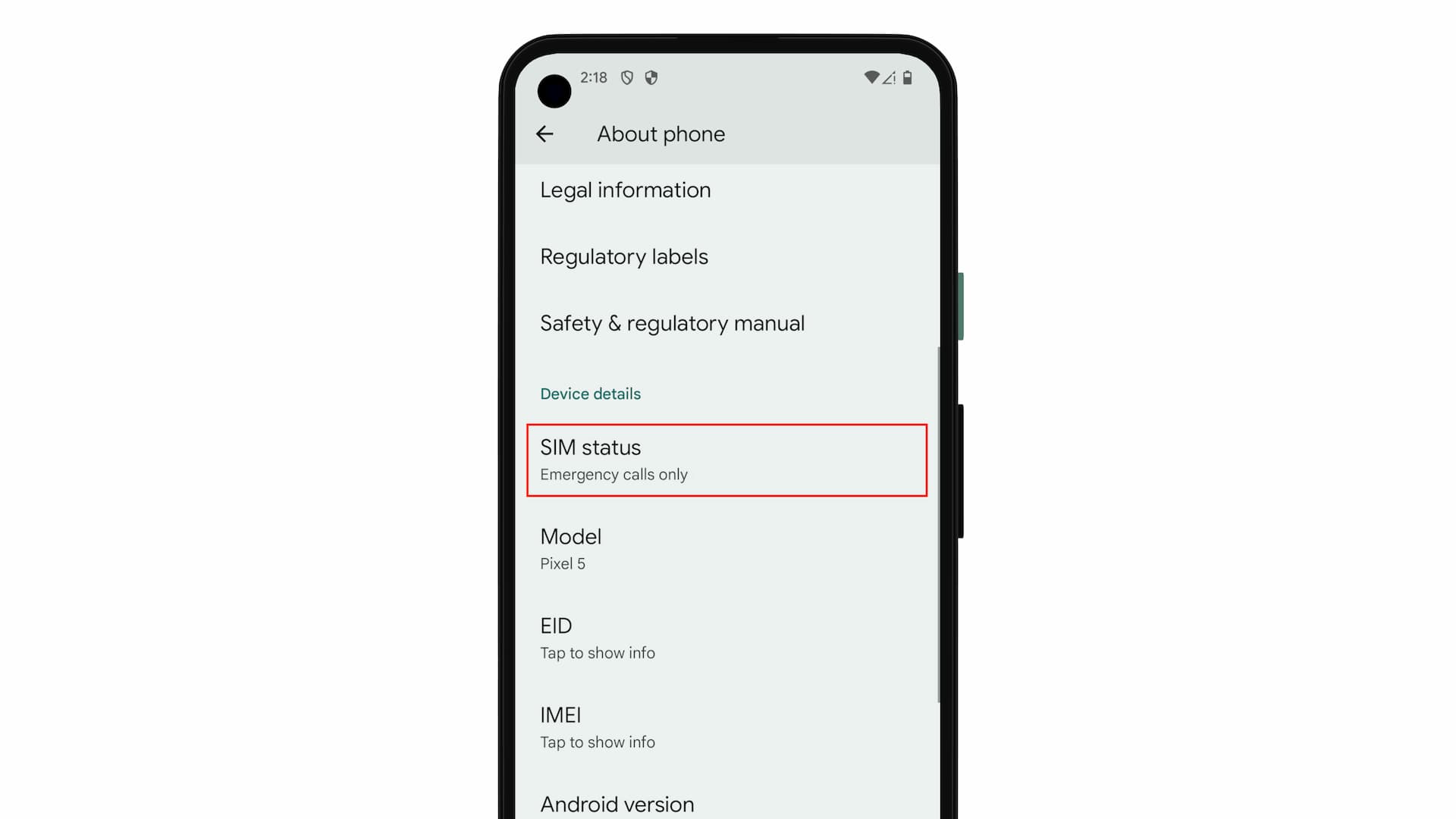
It will display the Device information modal with the ICCID located at the bottom.
*Screenshots are disabled on this particular screen, so it was not possible to capture and attach it here.
And there you have it, a simple walkthrough for finding the ICCID of eSIMs on both iPhone/iPad and Android phones.


