Travel eSIM Not Working? Here's How to Solve Common Issues [iPhone & Android]
Prepaid eSIMs can sometimes be tricky. Find solutions and tips for common connectivity issues in this guide.
![Travel eSIM Not Working? Here's How to Solve Common Issues [iPhone & Android]](https://images.unsplash.com/photo-1512428559087-560fa5ceab42?crop=entropy&cs=tinysrgb&fit=max&fm=jpg&ixid=M3wxMTc3M3wwfDF8c2VhcmNofDc5fHxwaG9uZSUyMHRyYXZlbHxlbnwwfHx8fDE3MTUzNDc4NzB8MA&ixlib=rb-4.0.3&q=80&w=2000)
Since eSIM technology is still new to many travelers, some might experience issues with getting their eSIM connected and working properly.
This article highlights some troubleshooting steps one should try to resolve common prepaid eSIM-related connectivity problems.
Make sure to enable & select the correct eSIM
Before getting into the actual troubleshooting, first things first... make sure that the correct eSIM (Cellular Plan) is enabled and selected for "Cellular Data" on your phone.
For iPhone users, go to Settings > Cellular > Cellular Data, and check if the expected eSIM is selected.
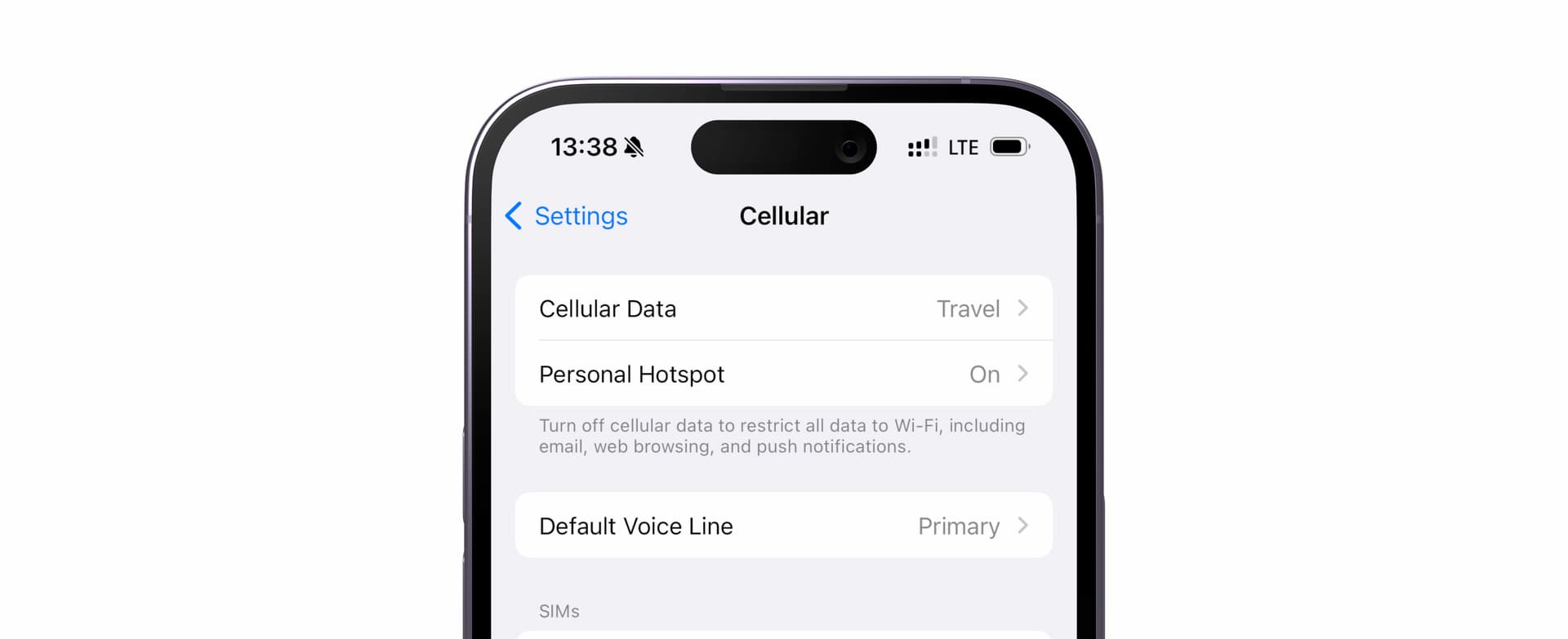
If not, check SIMs section under Cellular and tap on the eSIM (Cellular Plan). There, "Turn On This Line" must be turned on.
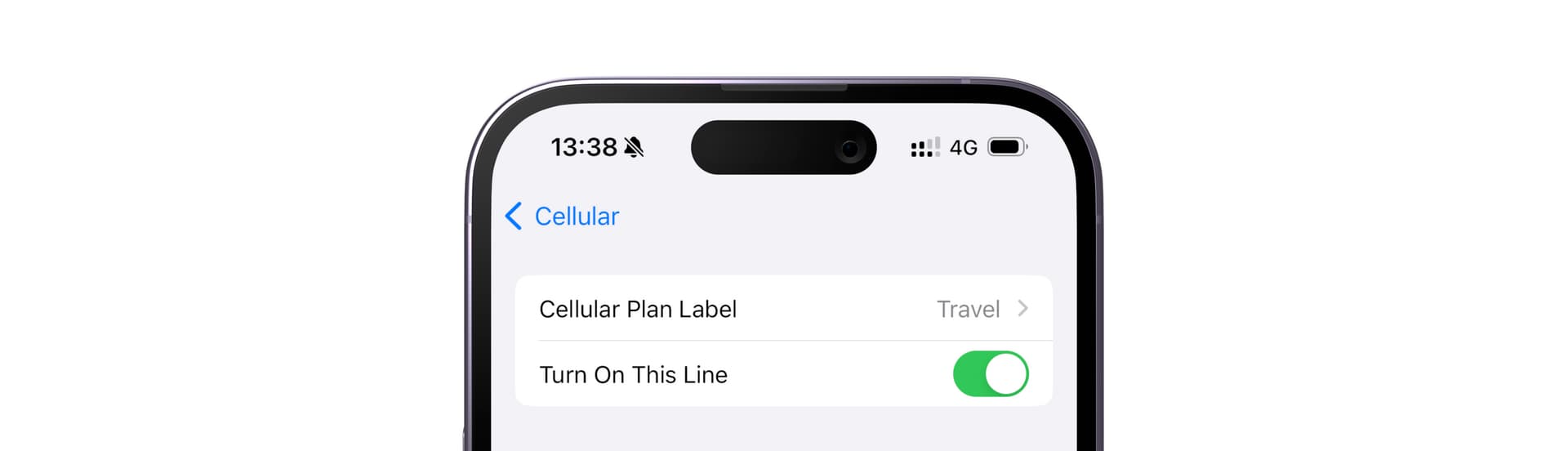
For Android users, open Settings and go to Network & internet > SIMs, and make sure the expected eSIM is enabled and Mobile data is on.
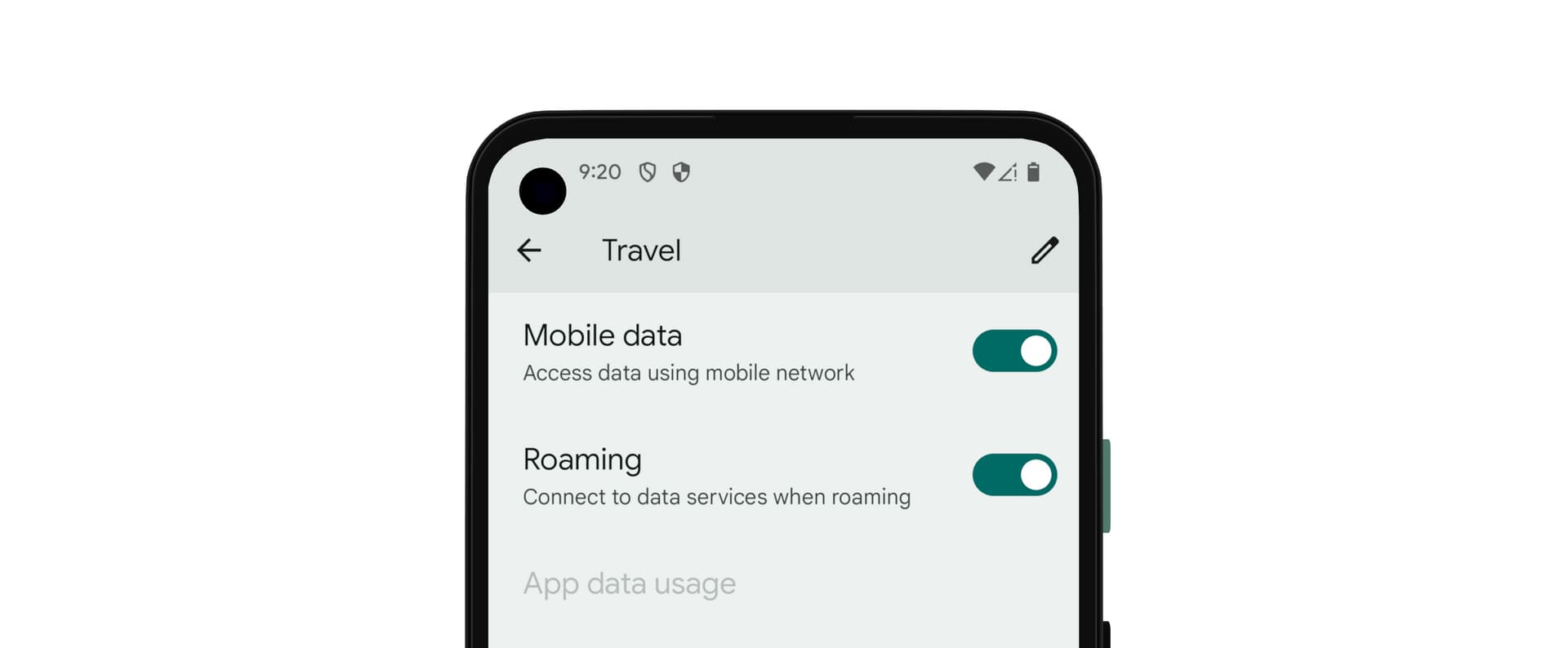
With the correct eSIM enabled, let's proceed to the main troubleshooting steps.
Troubleshooting eSIM Connection Issues
If you're unable to get your eSIM connected and working at your travel destination, here are some troubleshooting steps to try.
Check Data Roaming Settings
Many travel eSIMs require data roaming to be enabled in order to connect properly. Whether your eSIM requires data roaming should be explained in the instructions provided by the eSIM provider. If you're unsure, it's generally safe to enable it as it does no harm even if not needed.
On an iPhone:
- Go to Settings > Cellular
- Tap on the eSIM (Cellular Plan)
- Scroll down and turn on "Data Roaming"
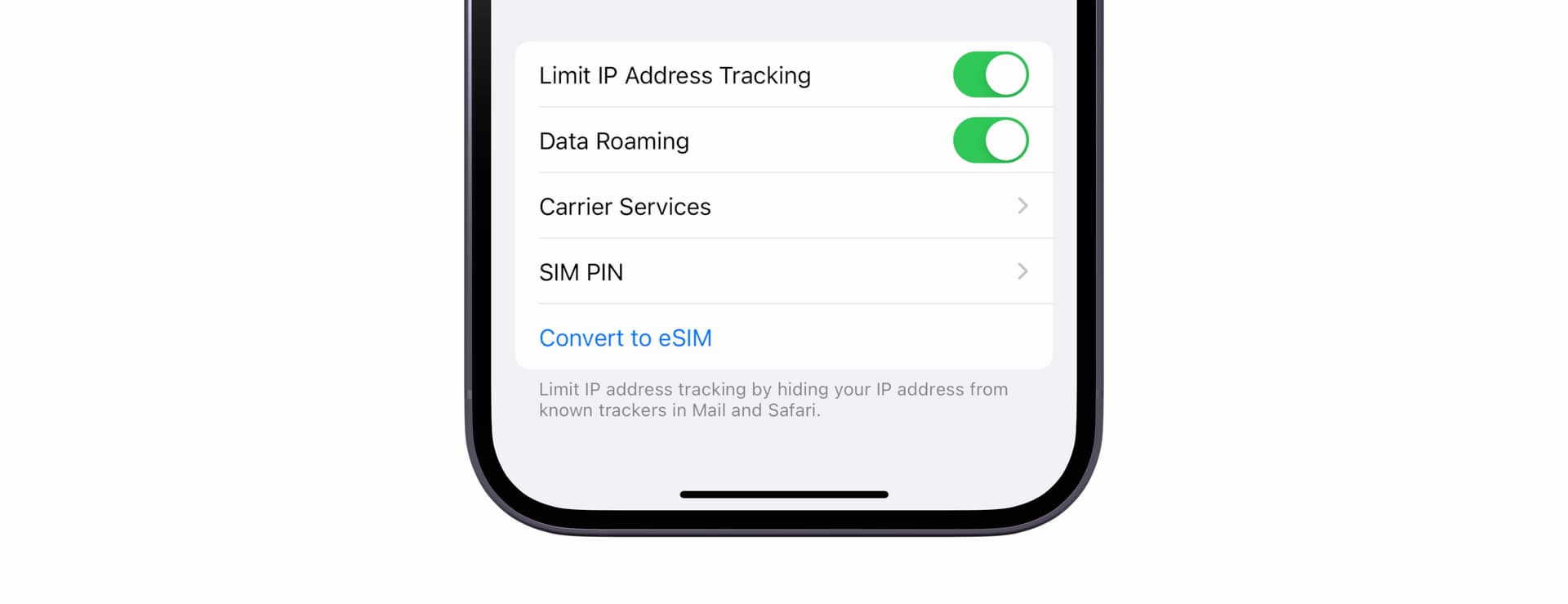
On Android:
- Go to Settings > Network & internet > SIMs
- Tap on the eSIM
- Turn on "Roaming" or "Data Roaming"
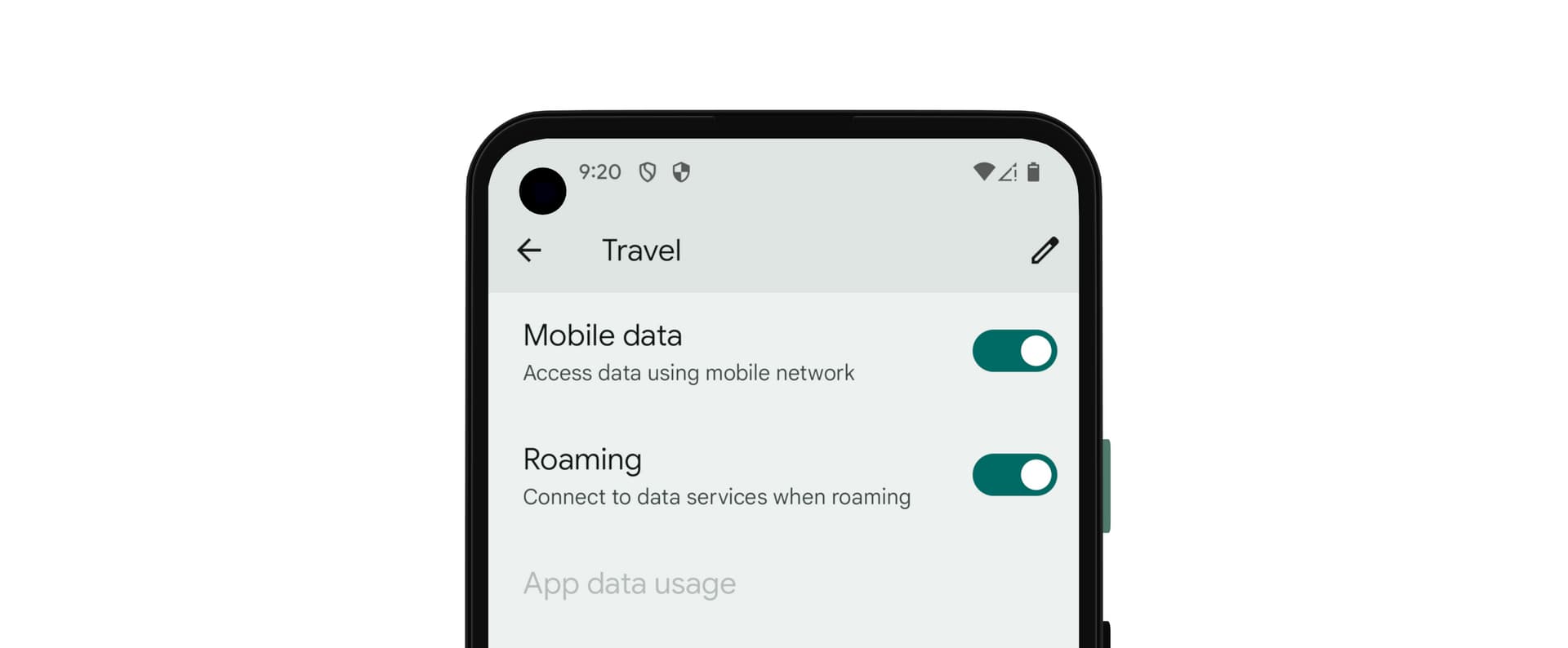
Manually Select Network / Carrier
One of the most common and effective troubleshooting steps for eSIM connectivity issues is manually selecting the network that your eSIM is supposed to connect to in the country you're visiting.
Normally, mobile devices are designed to automatically detect and connect to the appropriate network based on your eSIM settings and location. However, there can be instances where the automatic network selection fails or the device latches onto the wrong network for some reason.
If you're having trouble getting mobile data connection, first identify which network(s) or carrier(s) your eSIM is meant to use in that particular country. This information is usually provided by your eSIM provider or available on their website.
Once you know the correct network, follow these steps:
For iPhone:
- Go to Settings > Cellular
- Select the eSIM (Cellular Plan) under SIMs section
- Tap "Network Selection"
- Turn off "Automatic"
- Select the correct one from the list of the detected networks
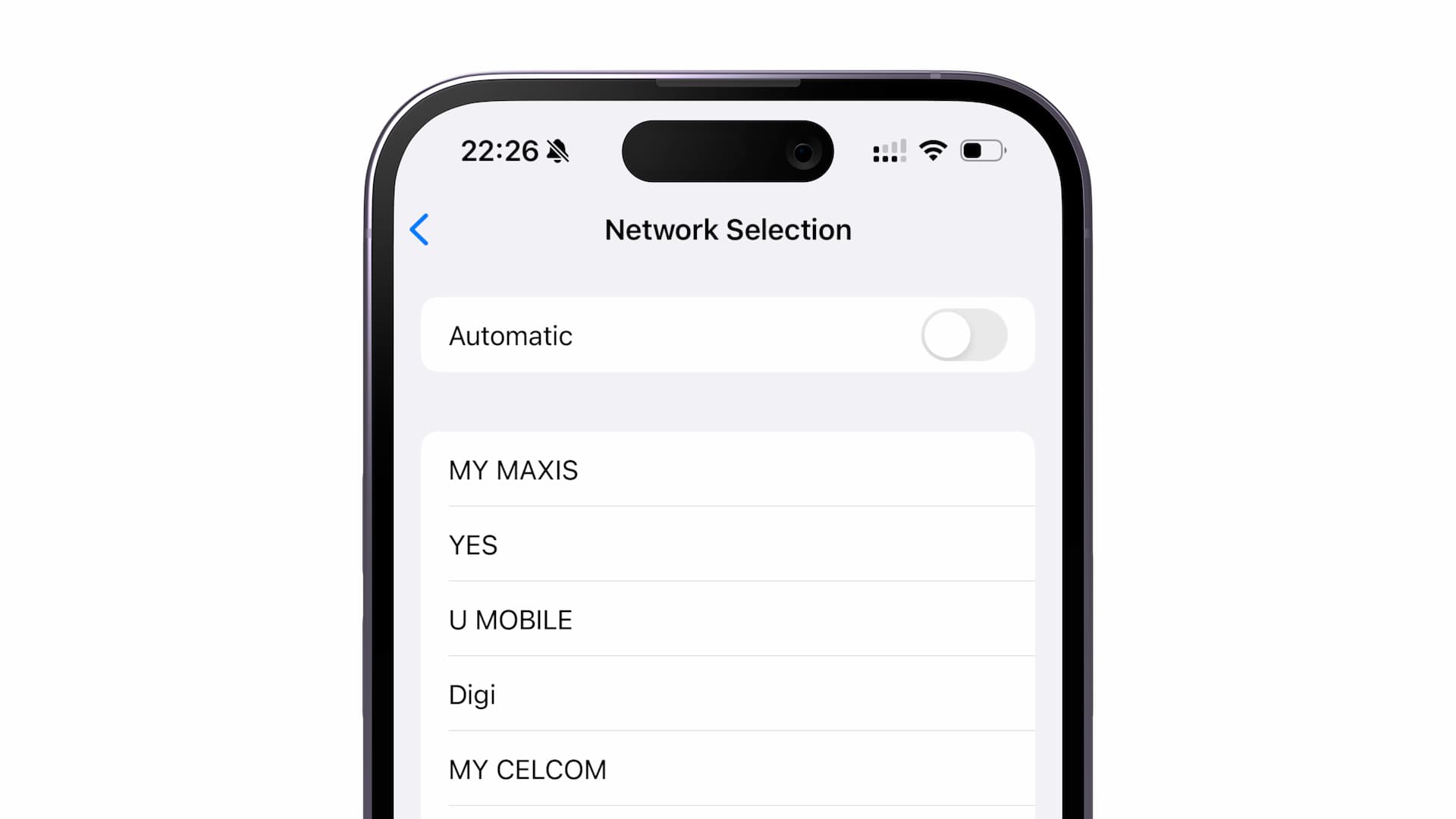
For Android (Pixel phones for instance):
- Open Settings and go to Network & internet > SIMs
- Tap on the eSIM
- Scroll down and toggle off "Automatically select network"
- Select the right network from the list
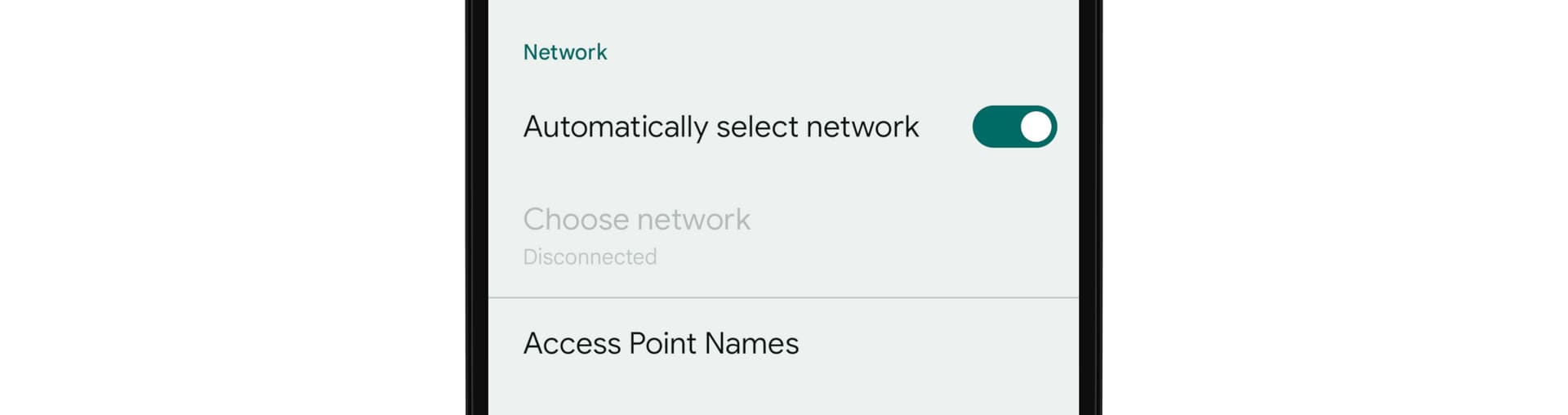
By manually forcing your device to connect to the specific network, it can often resolve connectivity issues caused by automatic network selection glitches.
However, keep in mind that manually selecting a network overrides the automatic selection, so you may need to repeat these steps if you move to a new country or location during your travels.
Check APN Settings Requirement
While most eSIMs automatically configure the right APN (Access Point Name), some, especially prepaid ones such as travel eSIMs, may require manual setup.
*The APN acts as the gateway between your device and the mobile network.
First, check if your eSIM plan requires custom APN configuration. This should be mentioned in the instructions from your provider. If not stated, the APN is likely auto-provisioned.
However, if manual setup is needed, follow these steps to configure it.
For iPhone:
- Navigate to Settings > Cellular, and tap the eSIM (Cellular Plan) under SIMs section
- Tap "Cellular Data Network"
- Update the APN, Username, and Password fields as instructed
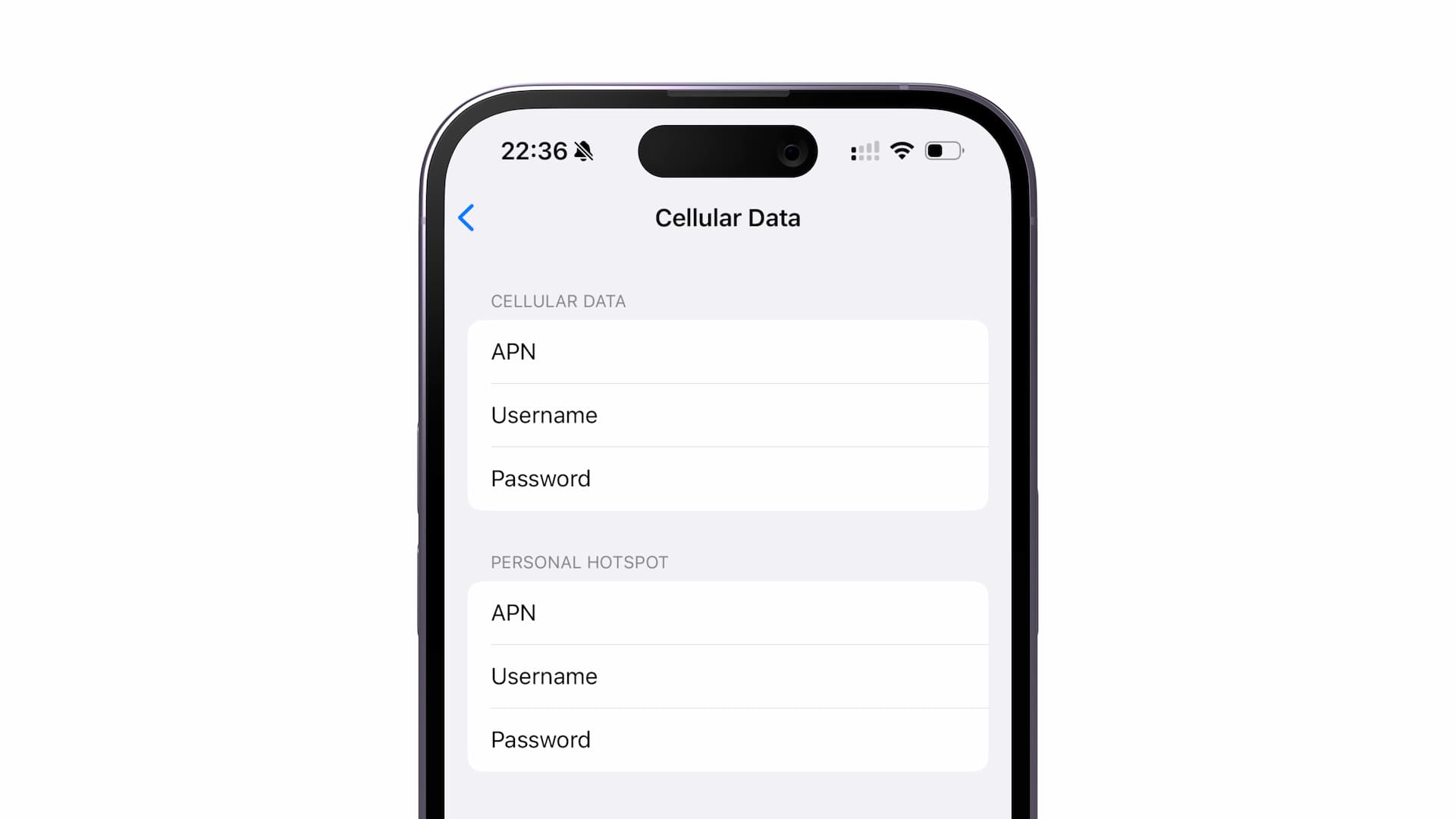
For Android:
- Go to Settings > Network & internet > SIMs, and tap the eSIM
- Scroll down to the bottom and tap "Access Point Names"
- Update the existing APN or create new one from "+"
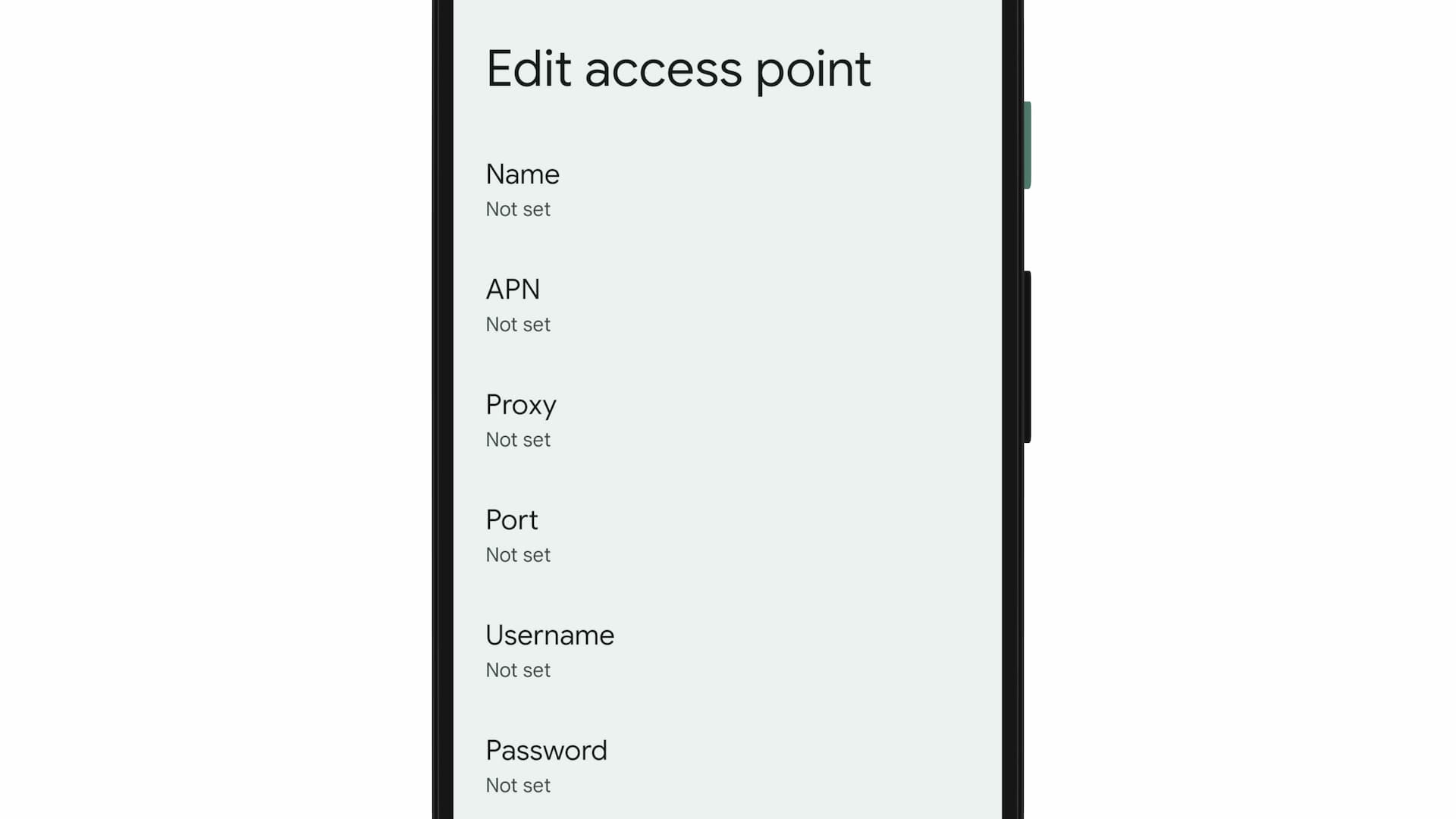
*Only configure APN if explicitly required by your eSIM provider. Most modern eSIMs automatically handle these configurations.
Remove Conflicting Profile (iPhone / iPad)
*This troubleshooting step is specific to iPhones and iPads.
Sometimes a Configuration Profile installed on the device for your primary SIM/eSIM to function properly in your home country can conflict with the travel eSIM connectivity.
To check for Configuration Profile, go to Settings > General > VPN & Device Management.
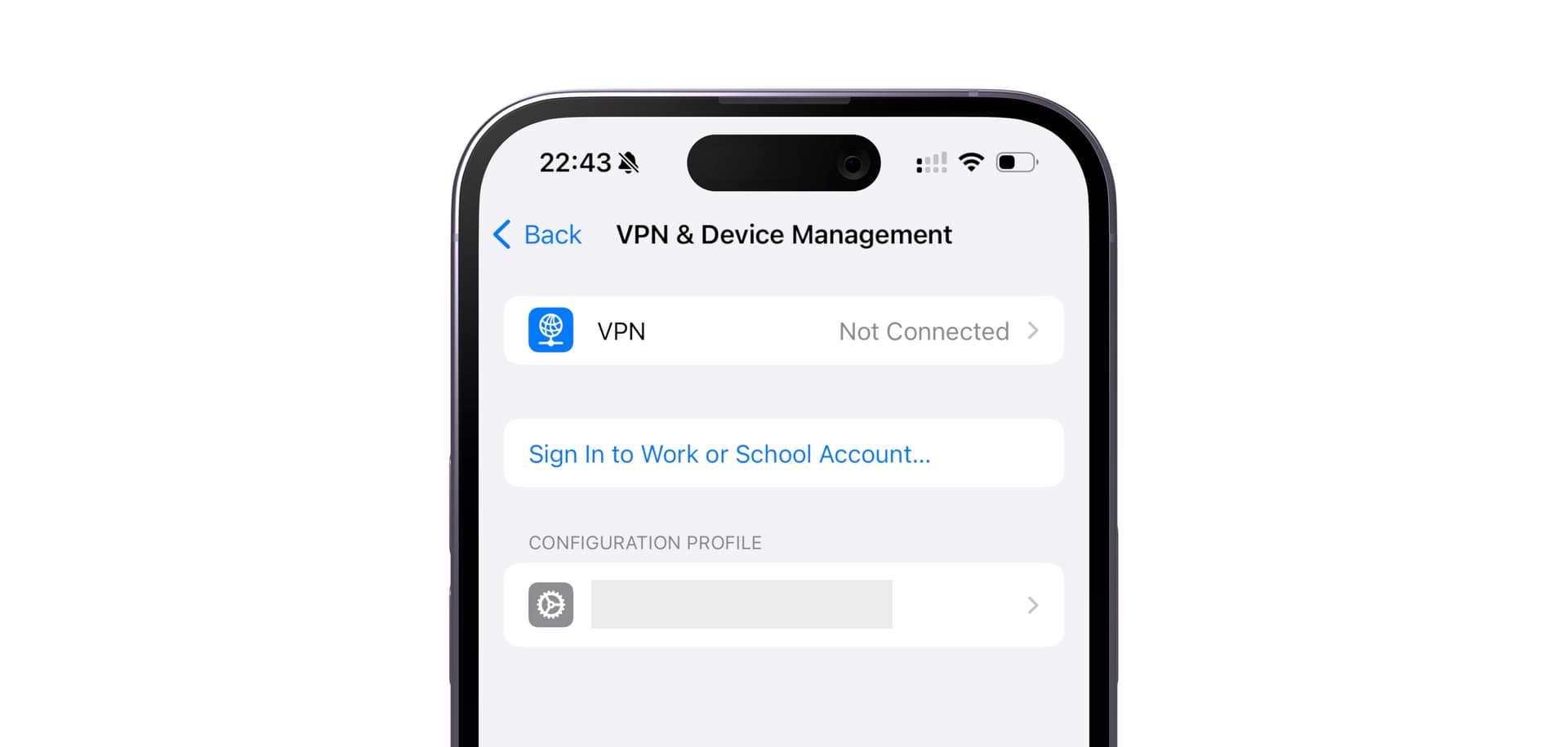
If you see a Profile displayed, tap on it and choose "Remove Profile".
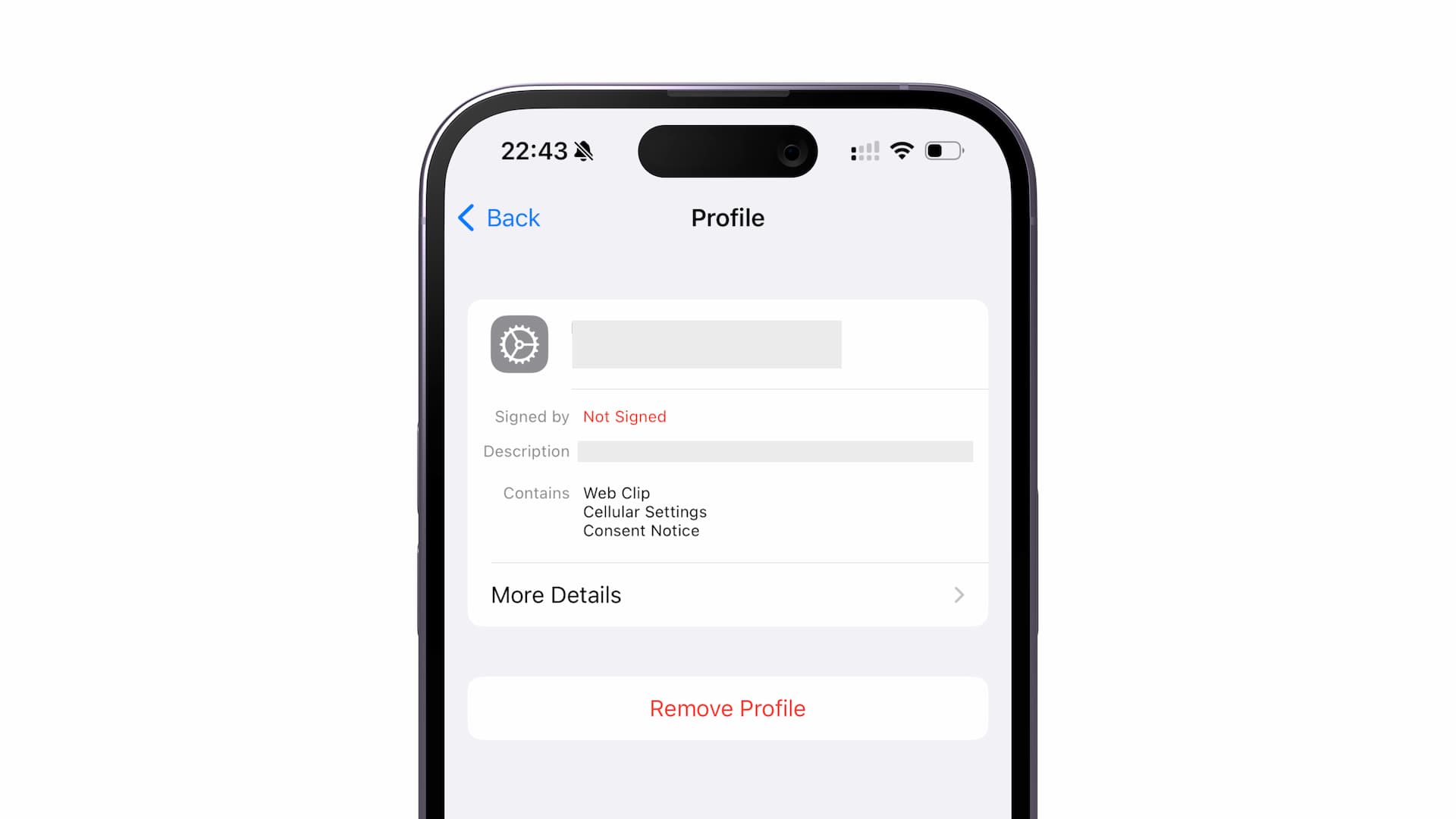
However, be aware that removing this Configuration Profile means your primary SIM/eSIM may not work properly until you reinstall it. So don't forget to reinstall the Profile after your trip.
Complete Registration/eKYC if Required
This is a rare case, but some eSIMs (such as some local Hong Kong eSIMs) require user registration or an eKYC (electronic Know Your Customer) process to activate the eSIM and allow data connectivity.
Make sure to check the instructions provided by the eSIM provider to see if this registration or eKYC process is required. If so, follow the steps outlined to complete this process.
PDP Authentication Failure
PDP (Packet Data Protocol) authentication failure can occur when your device is unable to authenticate with the carrier's data network correctly. This prevents your device from accessing the internet over the mobile data connection.
There can be various underlying causes for this error, such as incorrect APN settings, network conflicts, or outdated carrier configs on your device. It's often difficult to pinpoint the exact reason.
On iPhones, this PDP authentication error is displayed as a popup with the message "Could not activate mobile data network" when it occurs.
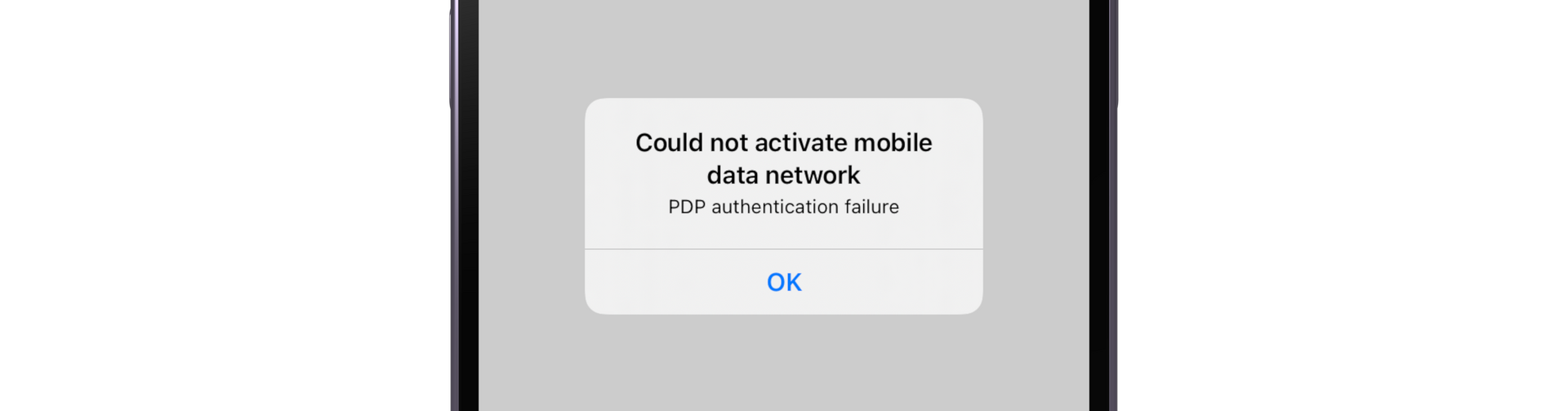
To attempt to resolve a PDP authentication failure, start by trying a simple restart of your iPhone. This can sometimes clear any temporary glitches causing the authentication failure.
If restarting does not help, you can try resetting the network settings on your iPhone, which will clear out any potential configuration conflicts.
How-to:
- Go to Settings > General > Transfer or Reset iPhone
- Tap "Reset", then "Reset Network Settings"
- After the reset, turn on and off Airplane Mode
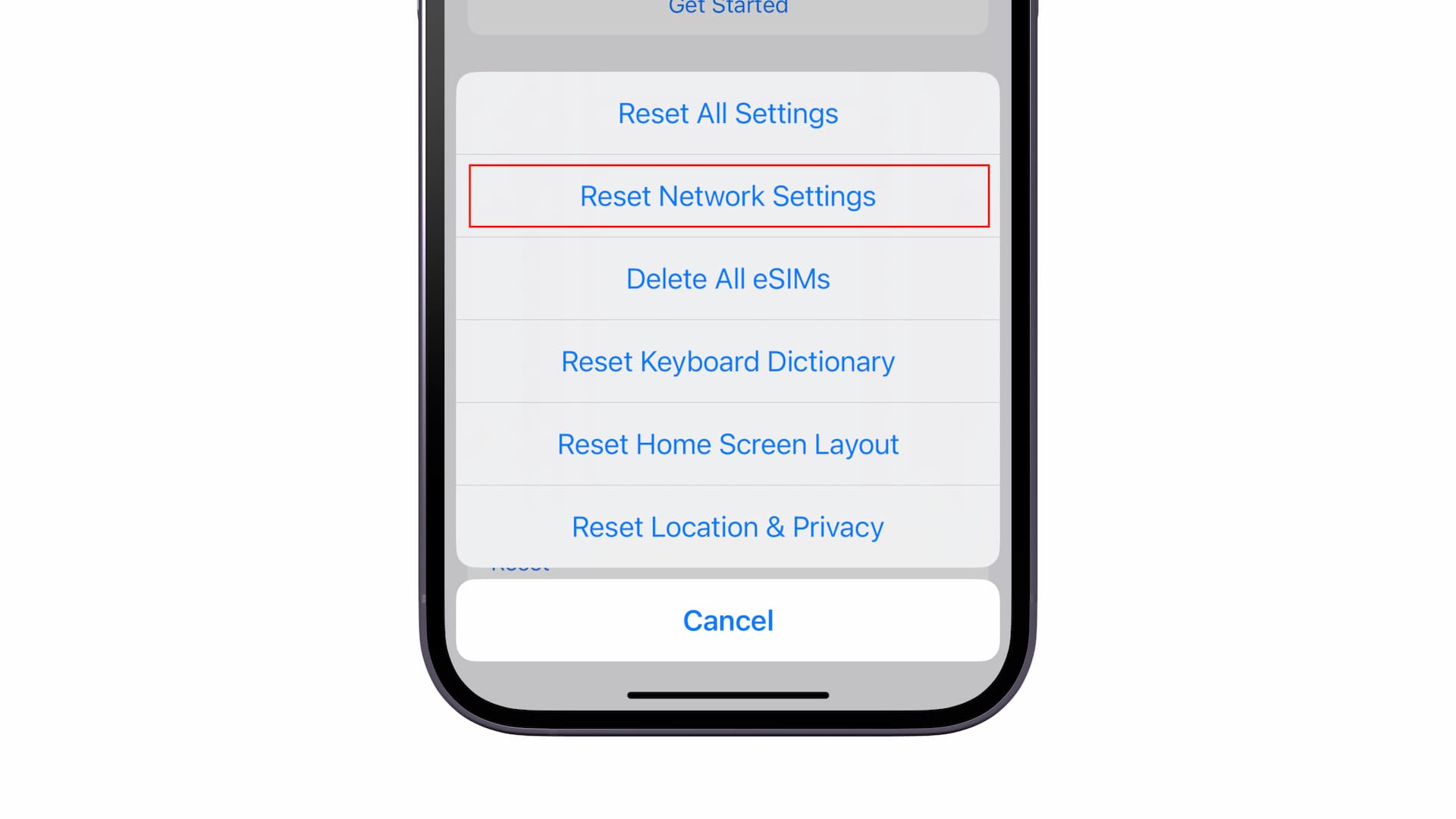
Resetting network settings will erase any previously configured Wi-Fi networks (including saved Wi-Fi passwords), VPN settings, and cellular settings like APN details. However, it does not affect any other data like photos, messages, or documents on your iPhone.
After the reset, your iPhone will re-download updated carrier settings over-the-air. This process can sometimes resolve PDP authentication failures by re-establishing the connection with the carrier's data network.
While not a guaranteed fix, resetting network settings is often an effective troubleshooting step for PDP issues on iPhones and iPads.

Access to Certain Websites Blocked
Even with a working eSIM data connection, there may be cases where you can't access certain websites or online services while traveling.
Due to Country Firewall Restrictions
In some countries like China or Iran, the government implements a national firewall that blocks access to certain websites and online platforms due to censorship policies. If you're traveling in one of these countries and unable to access a website that you normally can, it's likely due to these country-wide firewall restrictions.
For example, many western social media sites, news outlets, and communication apps are blocked by the Great Firewall in China. Similarly, Iran heavily restricts access to numerous websites and services.
To overcome these national firewall blockades when traveling, you can use a VPN (virtual private network) service. A reliable VPN will route your internet connection through a server outside of the restricted country, bypassing the local firewall censorship.
While using VPNs is legal in most places, be aware that some countries have strict laws around their usage or accessing restricted content. Do your research beforehand if you plan to use a VPN to bypass national firewalls while traveling.

Network Provider Filtering / Blocking
Another potential reason you may be unable to access certain websites or services, even with an active data connection, is that the network provider you're connected to is filtering or blocking specific IP addresses used by those sites and services.
Network providers can implement IP filtering policies to restrict access to certain types of content, either due to government regulations or their own policies.
To bypass network-level IP filtering by the network provider, again, using a VPN can often help overcome these restrictions.
Just be aware that using VPNs to circumvent restrictions may violate some network providers' terms of service, even if not outright illegal in that country. Proceed with caution and prioritize reputable, secure VPN providers.
Tethering (Personal Hotspot) Is Not Working
If you have multiple devices like laptops or tablets that need internet access while traveling, you may rely on tethering (a.k.a personal hotspot) functionality to share your phone's data connection with those other devices.
However, sometimes this feature may not work properly with certain eSIM plans or providers.
Verify Tethering Support and Enable in Settings
If you're unable to use tethering (personal hotspot), the first thing to check is whether your specific eSIM plan and provider allows tethering. Some plans, especially cheaper data-only eSIMs or or those labeled as "unlimited" data plans, may disable or limit this feature to prevent excessive data usage.
If hotspot is supported on your travel eSIM plan, you then enable it in your device settings.
For iPhones, make sure Personal Hotspot is enabled by going to Settings > Cellular > Personal Hotspot.
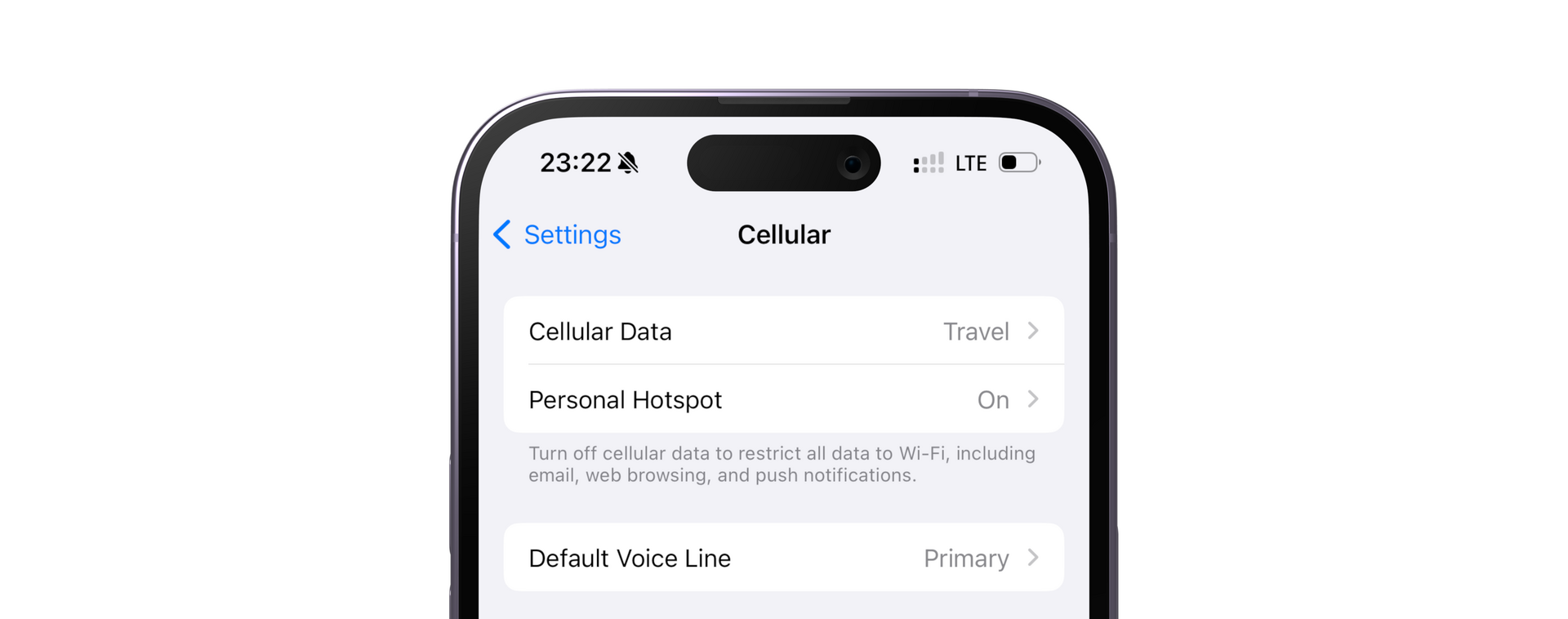
On Android devices, check the "Hotspot & tethering" settings under Network & internet.
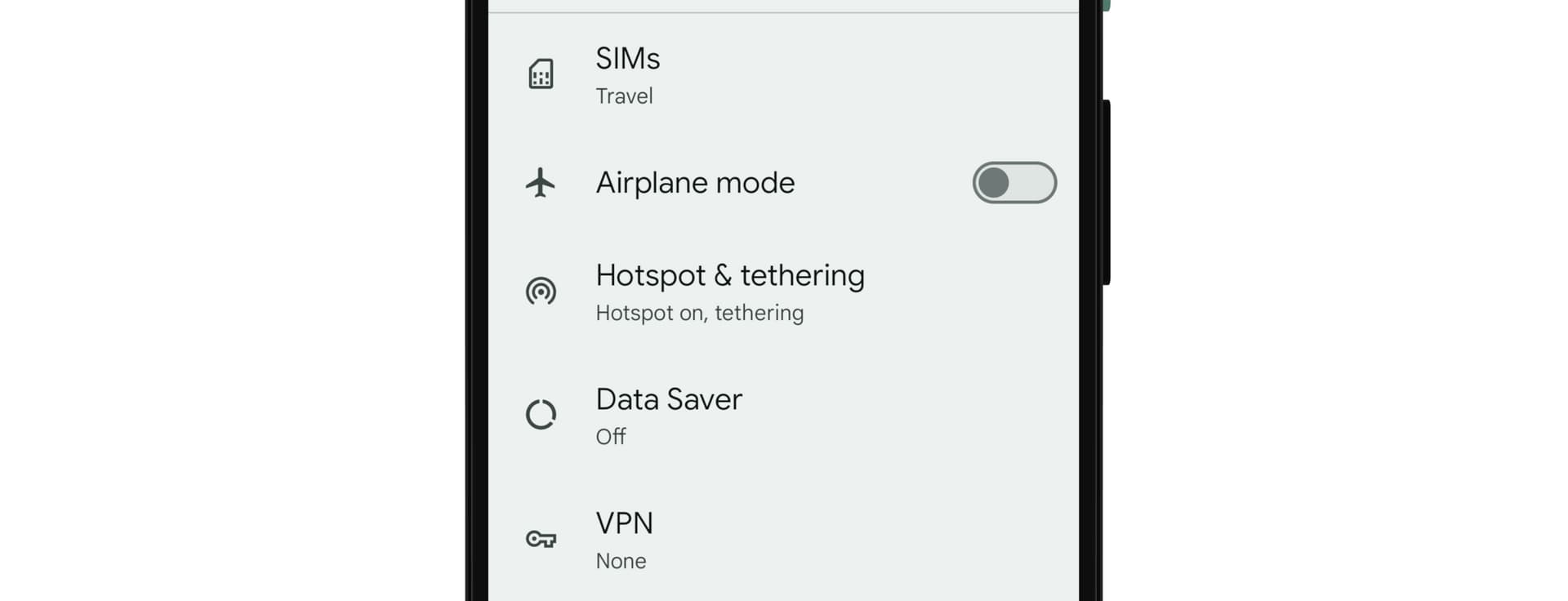
"Set Up Personal Hotspot" Alert
In some cases, you may encounter a "Set Up Personal Hotspot" popup on your iPhone even if tethering is allowed on your eSIM plan.
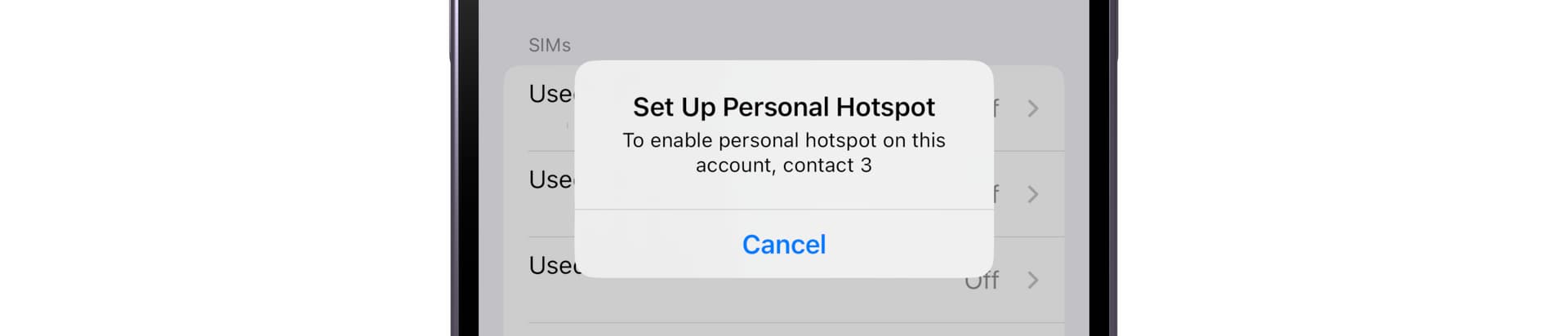
The alert dialog usually says:
To enable personal hotspot on this account, contact {the network provier}
If this occurs, try restarting your iPhone with Wi-Fi turned off.
In some other cases, incorrect APN (Access Point Name) settings can prevent tethering from functioning. If tethering is allowed but still not working, double check that the APN details are configured accurately for your eSIM.
Wrap-up
The proper troubleshooting steps can vary depending on the specific situation and the cause of the eSIM connection issue you face. However, it's important to follow the instructions provided by your eSIM provider first.
And last but not least, don't hesitate to reach out to your eSIM provider's customer support if you continue to experience connection issues after trying these troubleshooting steps.
Despite these potential hiccups, eSIM technology remains incredibly useful for international travelers. It eliminates the need to get a physical SIM card in every country, providing convenient mobile data access. eSIM is becoming the new standard, gradually replacing traditional SIM cards for travel needs.
eSIMDB is the world's largest directory of travel eSIM and prepaid data plans.
Make sure to check it out when you're planning to get a prepaid eSIM for your next trip!
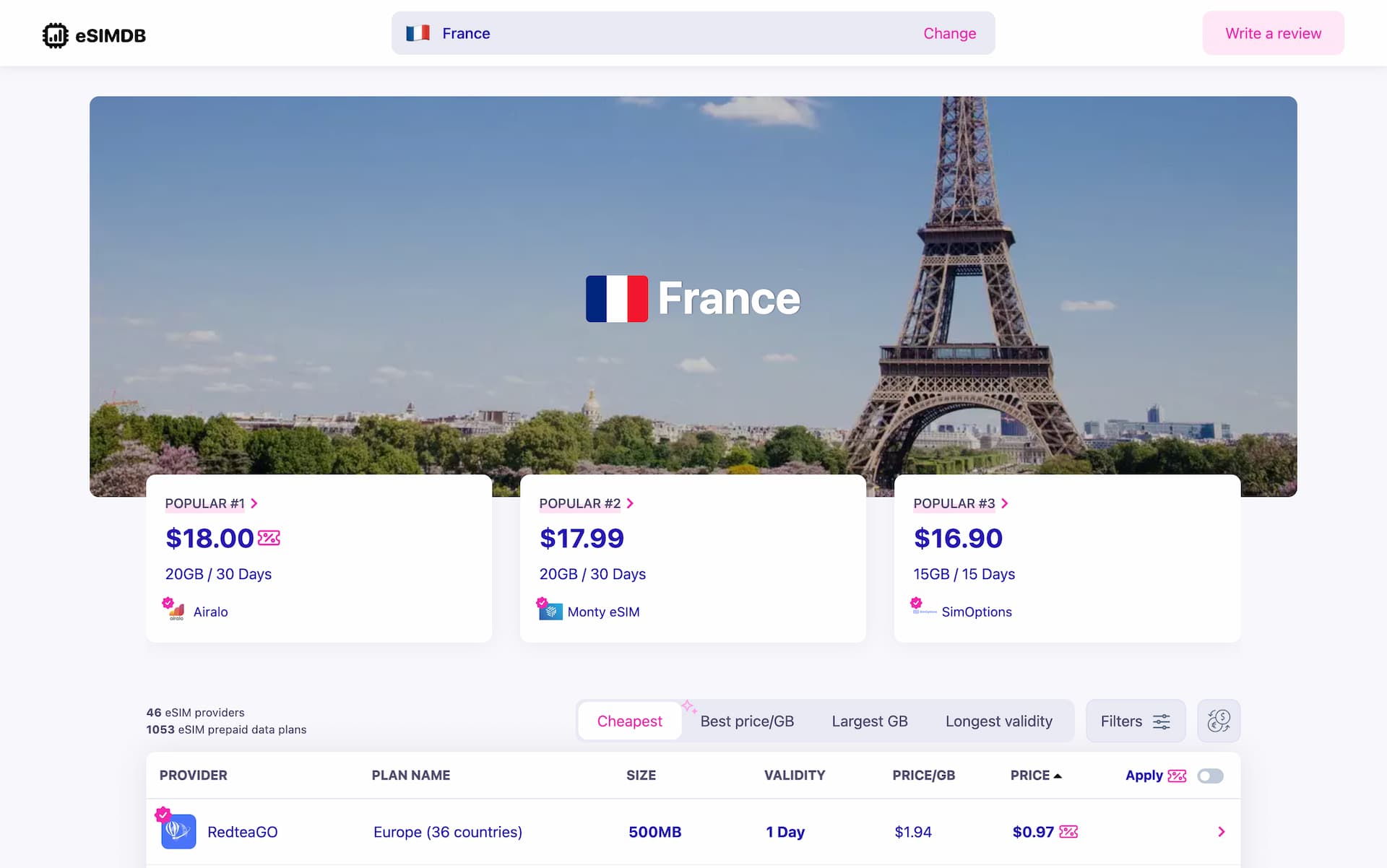
eSIMDB - Travel eSIM Search Made Easy
esimdb.com is the travel eSIM discovery & search engine, where you can find and compare more than 25,000 data plans from more than 50 eSIM services.

