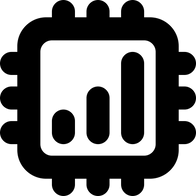Purchasing eSIM from MobiMatter and their member benefits explained
Detailed instructions on how to buy travel eSIMs on MobiMatter.
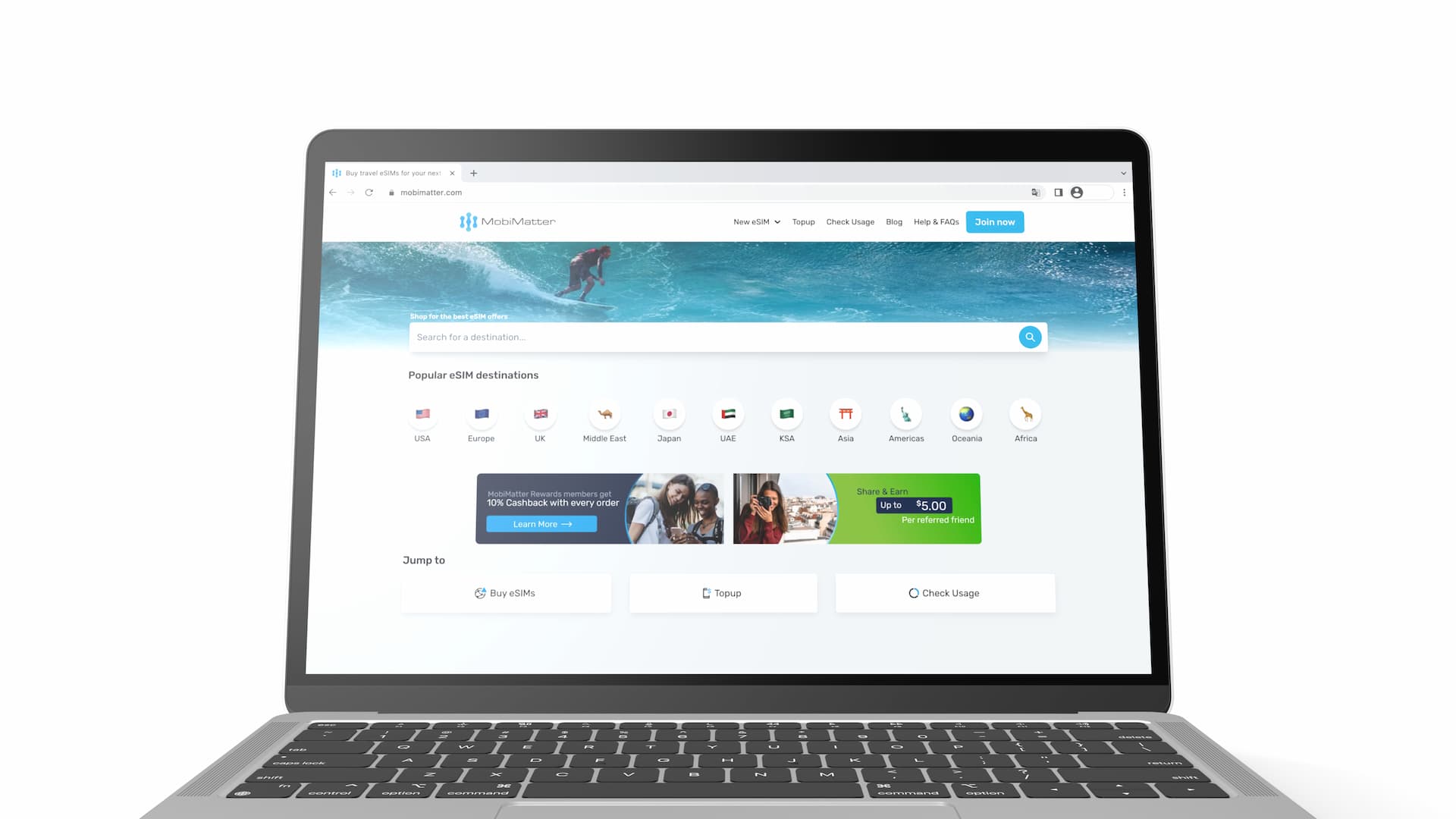
This article explains how to buy an eSIM from MobiMatter official website step by step. It also covers account creation as well as the member benefits.
MobiMatter is a website / service that sells various prepaid eSIMs at reasonable prices.
For more information about their eSIM products, please visit their website below
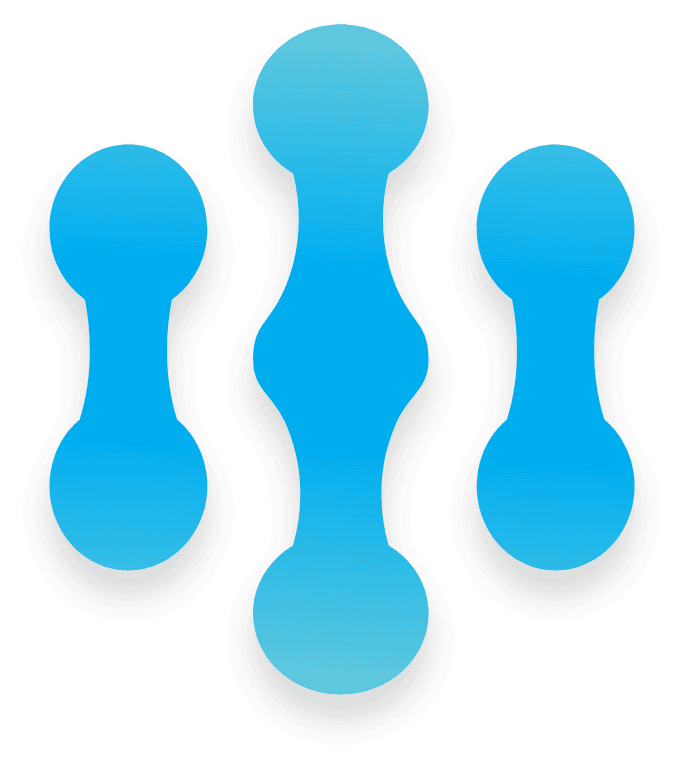
Sign up and Member benefits
When buying an eSIM from MobiMatter, you can either create an account or just proceed as a guest.
What you'd need to enter is pretty much the same in both cases, but signing up gives you the following member benefits.
- 10% cashback as a form of credits (can be used for your next purchases)
- 3% discount
You can choose one of them at each purchase (but not both).
Note, however, that credit rewards are only available to use after you have accumulated at least $15 and enough to cover the cost of the product.
In addition, each person who signs up and creates an account will receive a referral code, which they can use to earn $5 credit per referral when others sign up & purchase an eSIM.
Also, you can check data balance and purchase additional data for eSIMs that are registered in your account.
For more information on their member benefits and rewards program, check MobiMatter Rewards page.
When to sign up
If you sign up during the checkout process, you will end up having to select an eSIM again, so it is recommended that you create an account first then proceed to the purchase.
Signing up
First, click the Join now button in the top right corner on their website.

You can sign up using a third-party account such as Google account, Facebook account, or Apple account or simply using your email address.
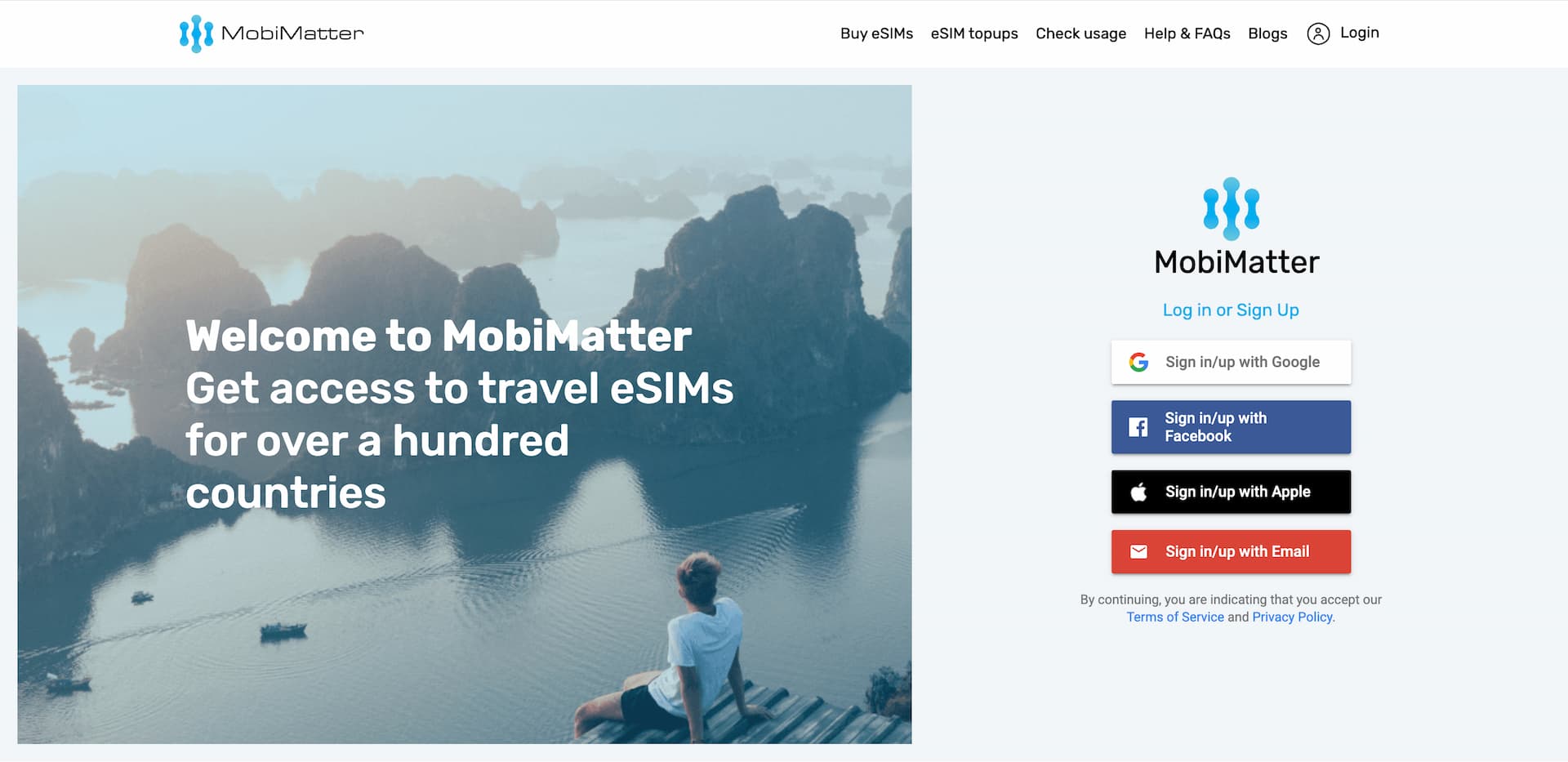
If you sign up with your email address, you will receive an email for email address verification.
The sign-up process is minimal and simple. You do not need to enter things like your address or phone number.
Buying eSIM
Select an eSIM
First thing first. Search for your destination on the MobiMatter homepage and navigate to the country page.
Below is the Indonesia eSIM page as an example.
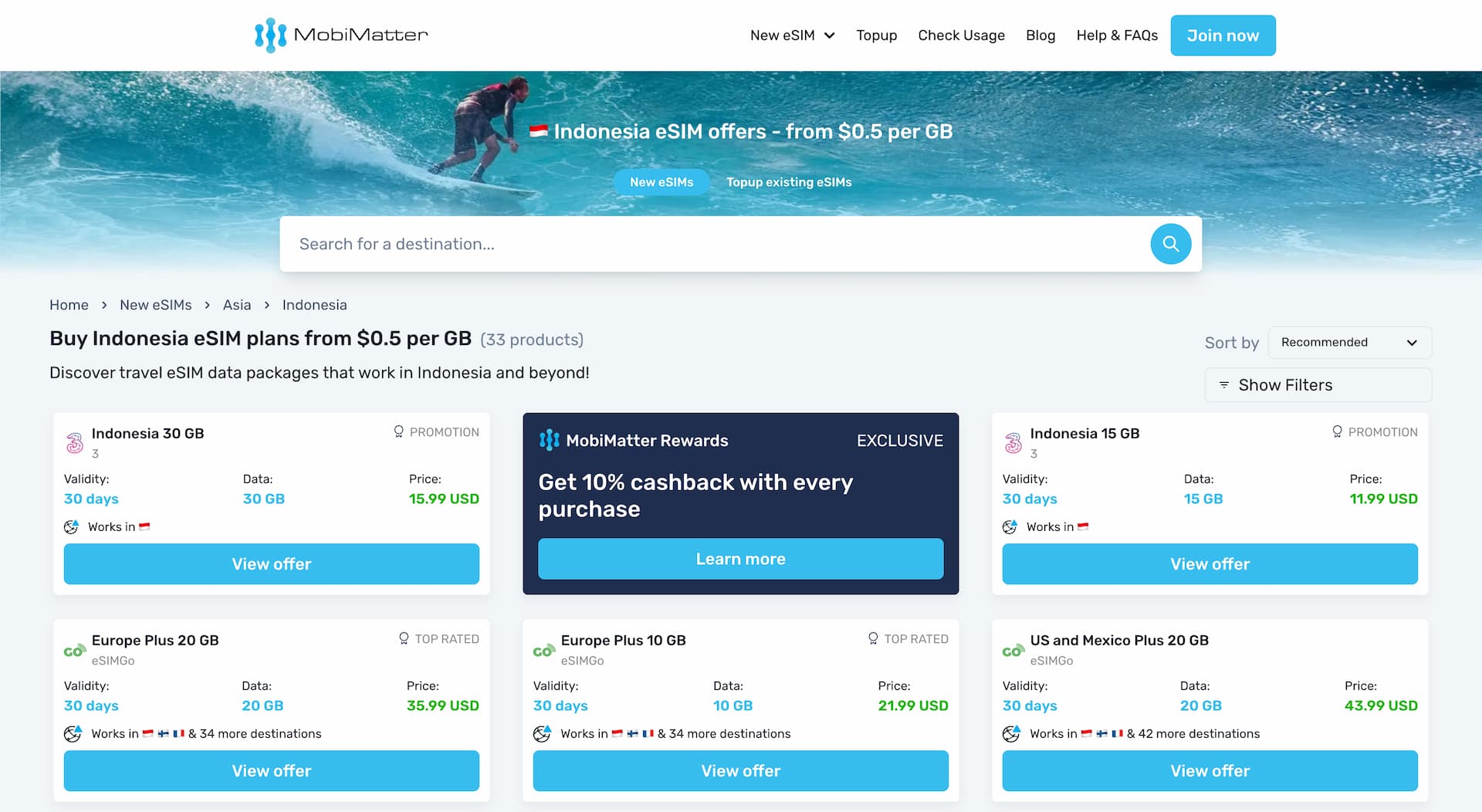
If there is an eSIM that interests you, click on the View offer button.
Then the eSIM details page will open. Make sure to read through the Details section to understand what the eSIM comes with.
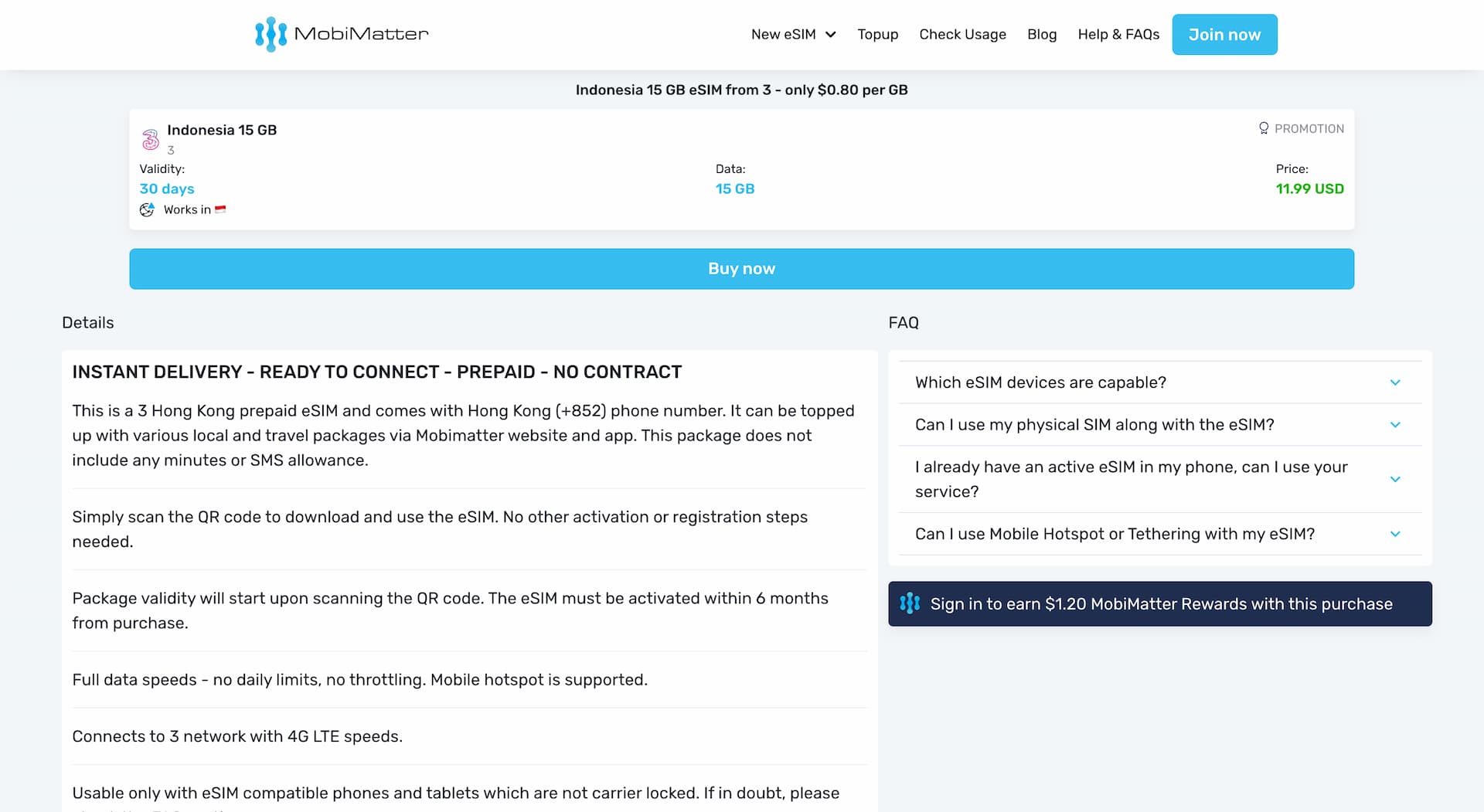
If you decide to buy, click the Buy now button and proceed to checkout.
Checkout
At checkout, if you do not have an account yet or are not logged in, you will see the following screen. If you press Continue as guest, you will be purchasing as a guest.
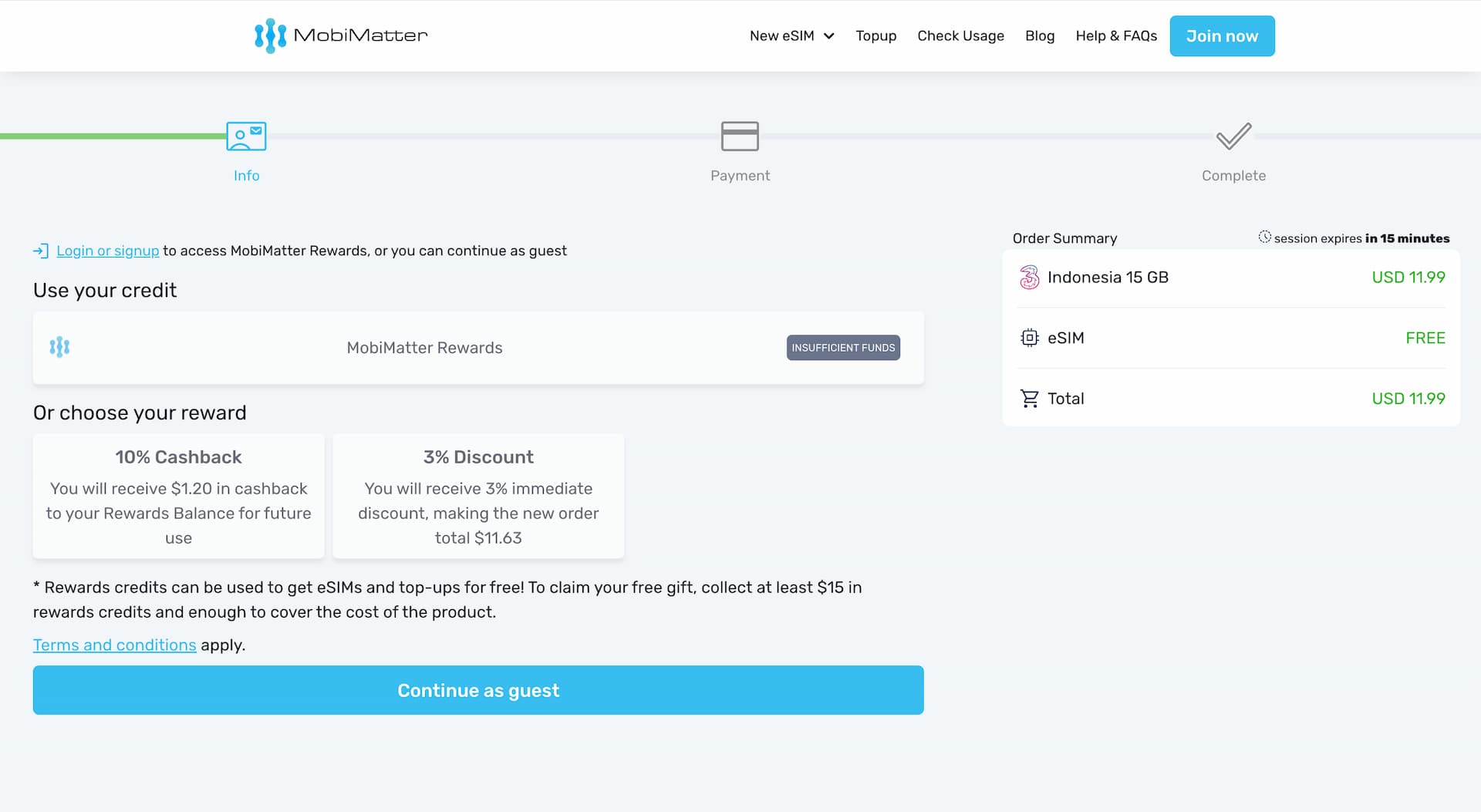
When you are logged in, you can select a reward like the screenshot below. In this screen, the 3% discount is selected.
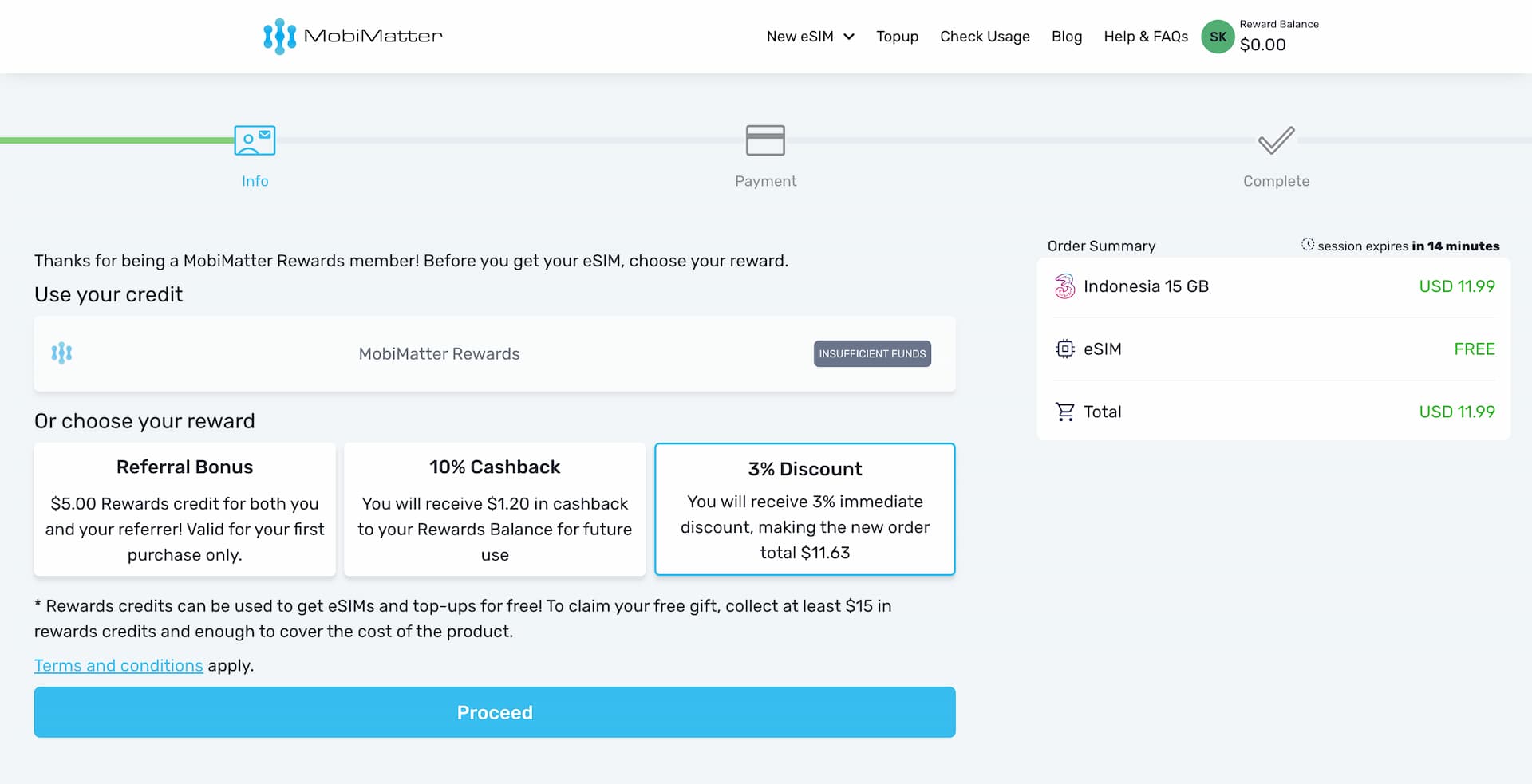
If everything looks okay, hit Proceed.
In the Your Information section, enter your name and email address. (If you are already logged in, you should see them pre-filled).
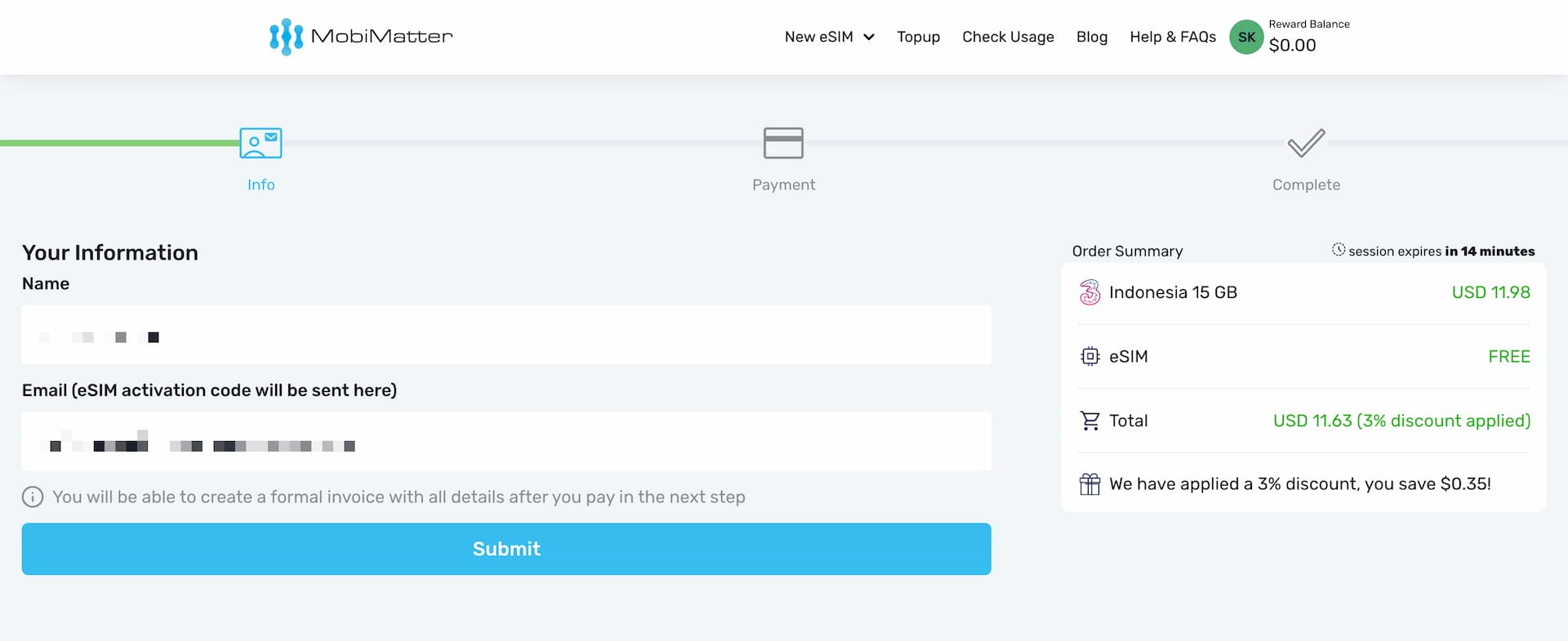
Here you can view the details of your order on the right-hand side. In the example in the image above, a 3% discount ($0.35) as a member benefit has been applied.
Click the Submit button to move to the payment.
Payment
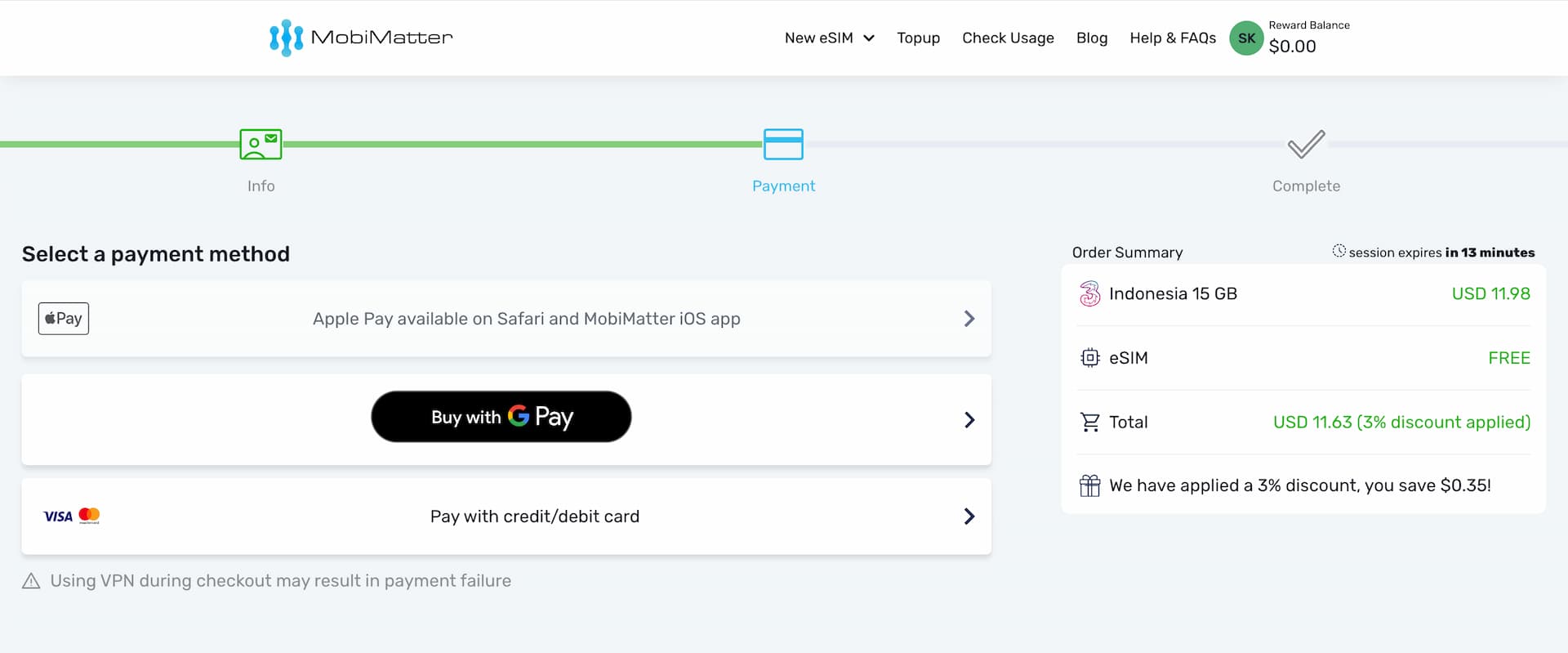
There are three payment options available.
- Apple Pay
- Google Pay
- Credit / debit card
However, Apple Pay is only available in the Safari browser or iOS app.
If you choose to use a credit card, another payment window (RAKBANK PAY) will pop up but the page loading often takes quite some time, so be patient.
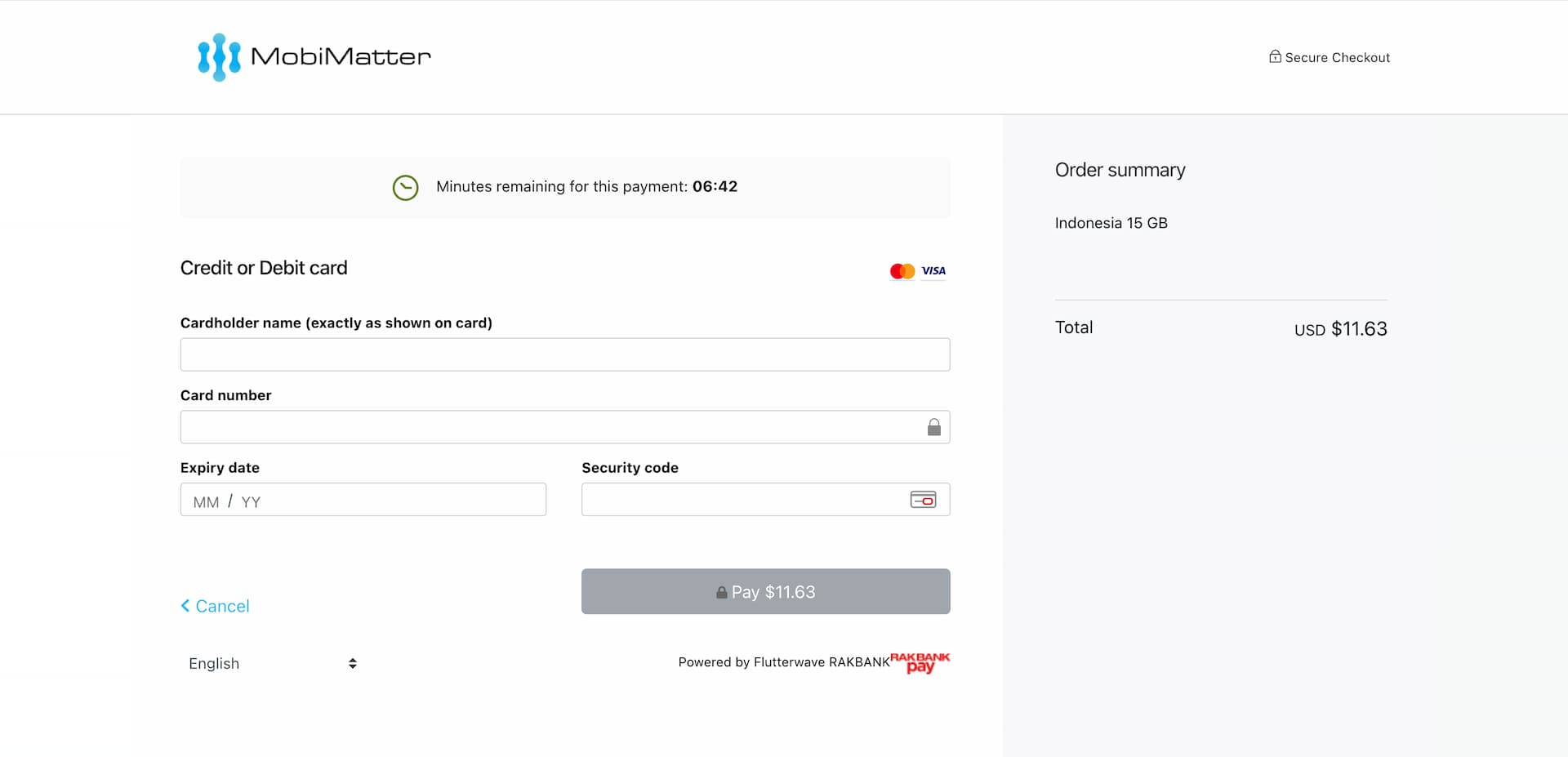
Purchase complete
After successful payment, a QR code for the installation of the eSIM and instructions on how to install / activate it will be displayed.
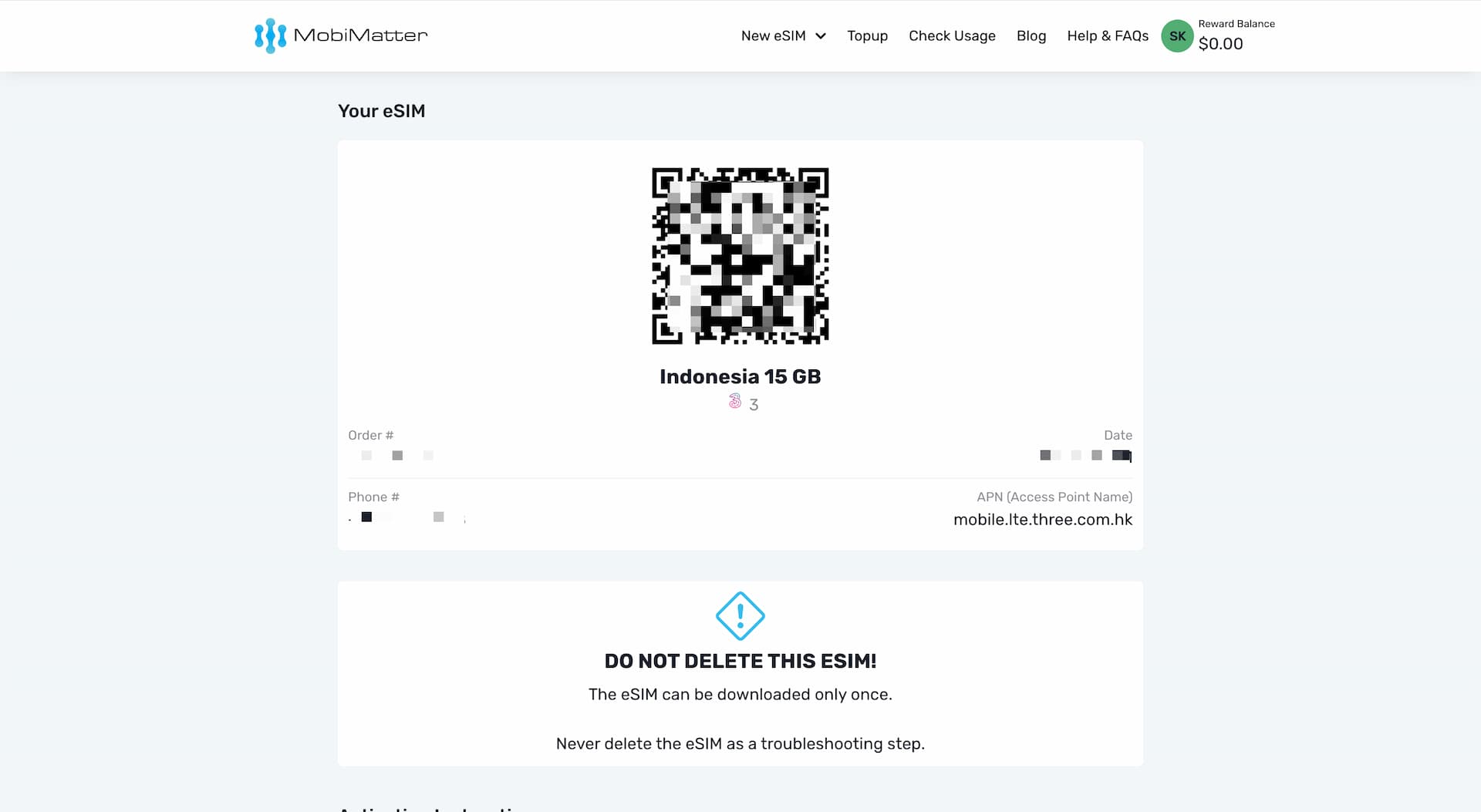
Installing eSIM
eSIMs provided by MobiMatter can be installed with QR code. (If you only have one device, you can also use the manual method using an activation code.)
Below is an instruction with images on how to install an eSIM using a QR code for iPhone and Android device.
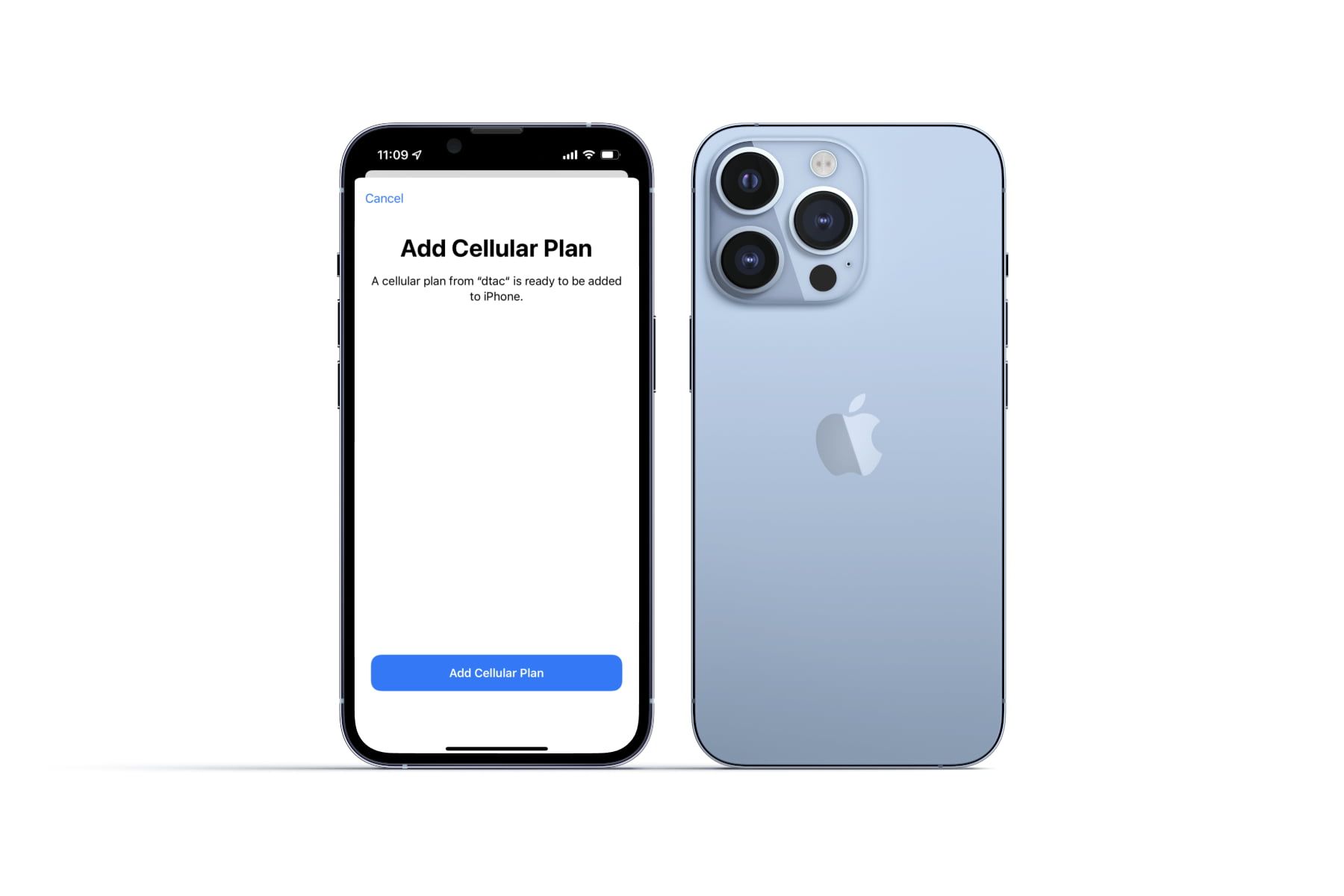
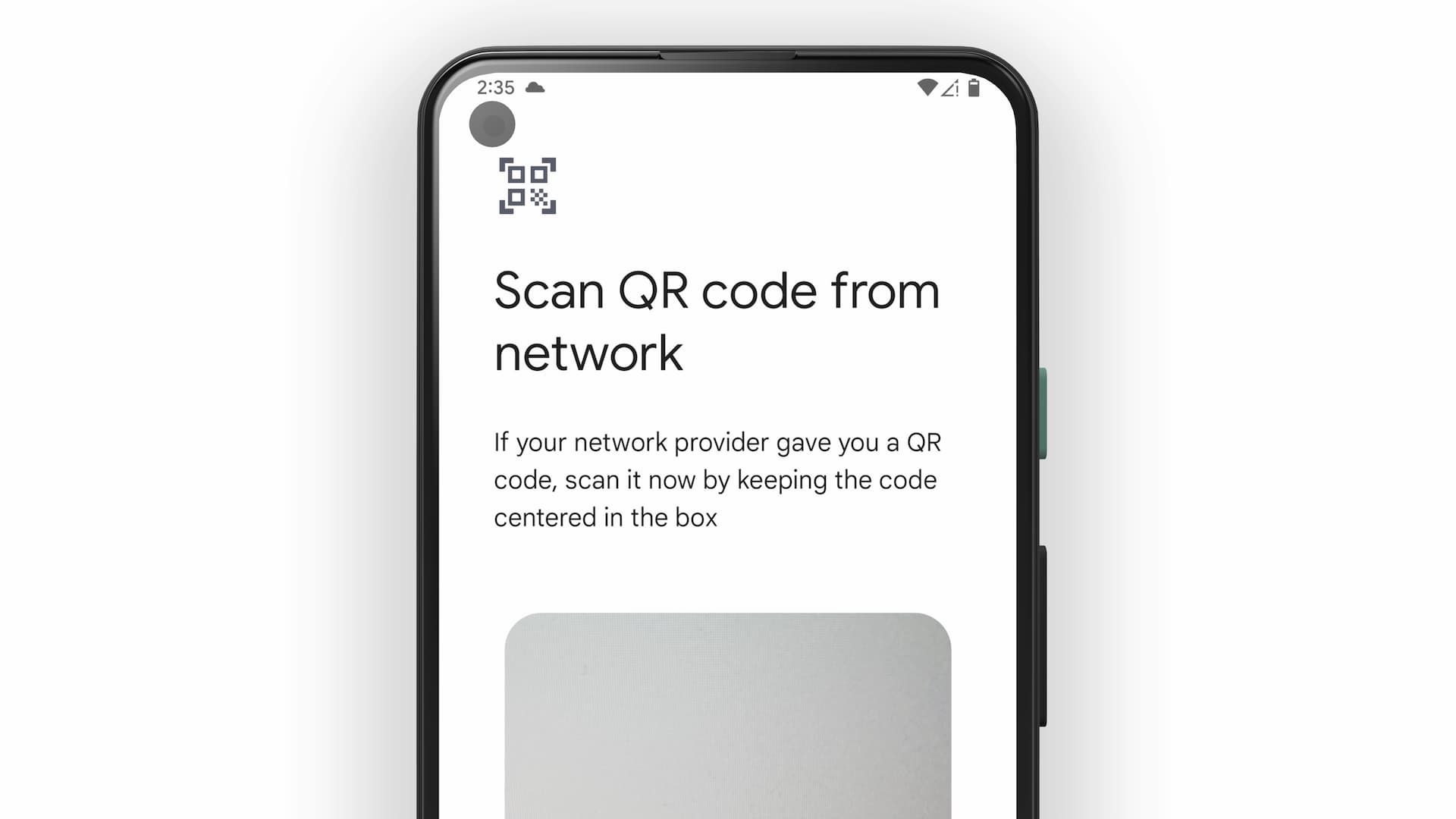
Checking data balance
For eSIMs purchased while logged in (registered in your account), you can check data balance and purchase top ups on the MobiMatter website or mobile apps (iOS & Android).
If using a web browser, go access the MobiMatter website, log in to your account, and select your eSIM under My eSIMs page by navigating from the profile icon at the top right of the page.
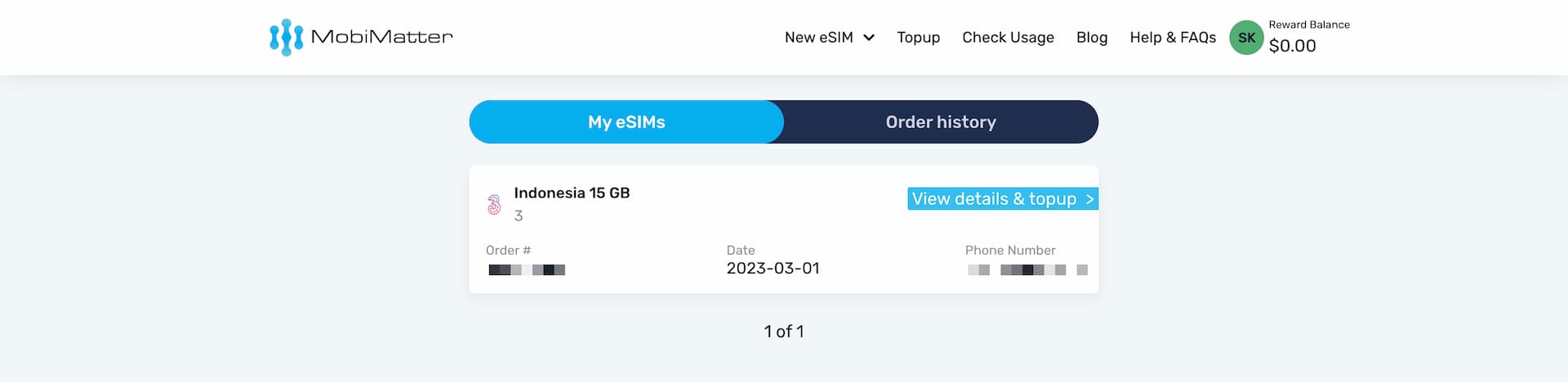
The same can be done for mobile apps via Login -> Profile -> My eSIMs.
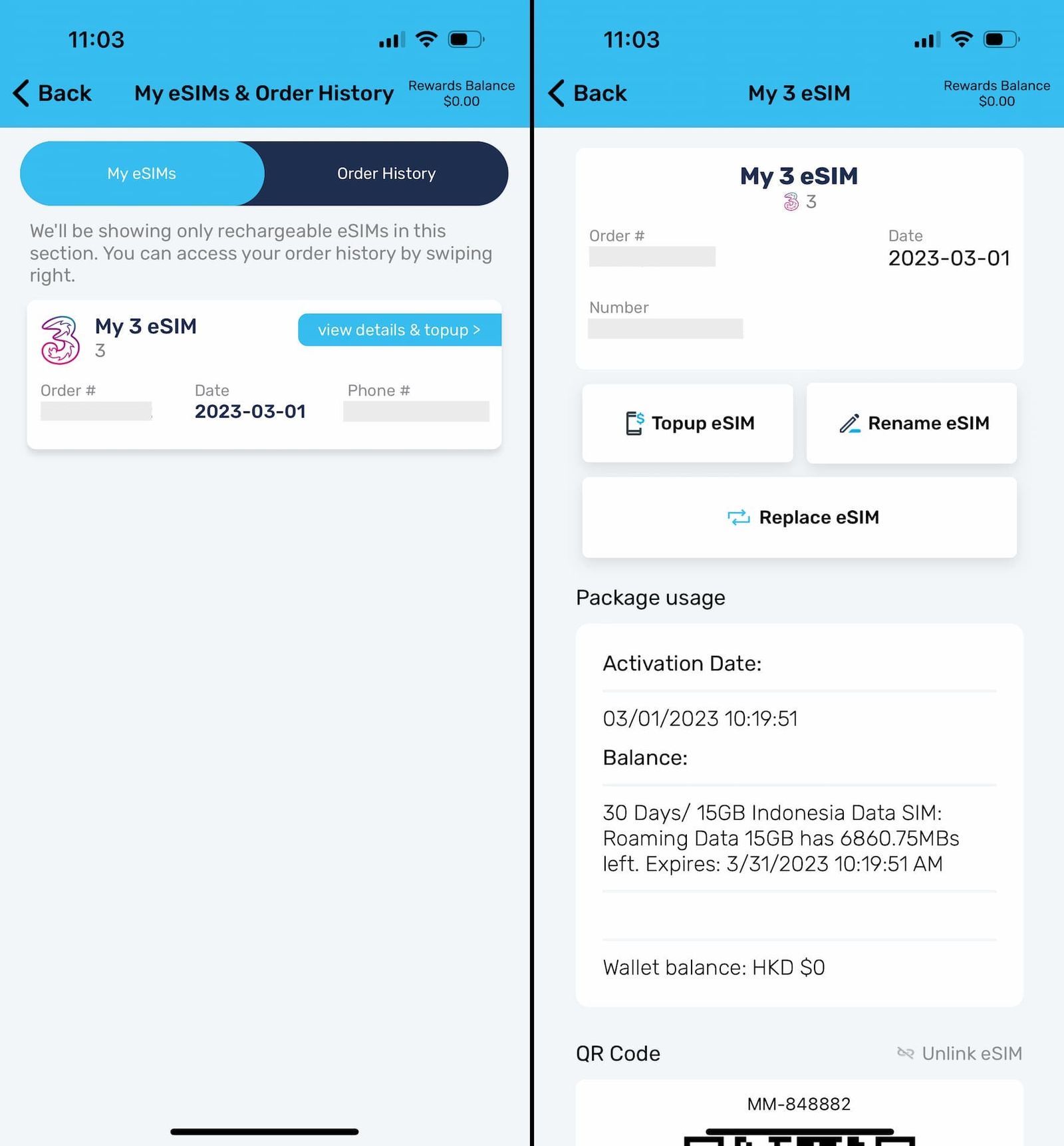
(You can also purchase new eSIMs from the mobile app.)